Mouse & Keyboard Settings
In the Mouse & Keyboard pane, you can view and configure the mouse- and keyboard-related settings.
To open these settings, choose Actions > Configure > Hardware , then click Mouse & Keyboard .
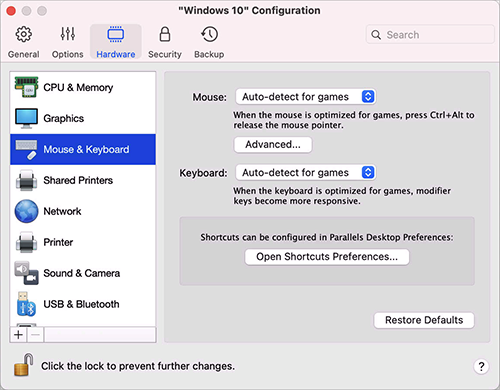
|
Option |
Description |
|
Mouse |
If you play games in a virtual machine, the Mouse menu allows you to set how to use a mouse:
|
|
Mouse pointer sticks at window edges |
When working with a virtual machine in Window view mode, you may often need to move the mouse pointer to the edges of the virtual machine window to display various guest OS items: for example, to display the Start menu in Windows 8, hidden taskbar in Windows XP, or macOS menu bar when any of the guest macOS applications is running in full screen. The Mouse pointer sticks at window edges option makes the mouse pointer pause for a while at the edges of the virtual machine window and you won't move the mouse outside of the virtual machine window by mistake. To move past the edge, just move the mouse quickly. |
|
Keyboard |
Choose Optimize for games from the Keyboard menu if you actively use the modifier keys Option (Alt), Ctrl, and Shift in action games. When this option is selected, signals from these keys are processed immediately. |