Startup and Shutdown Settings
In the Startup and Shutdown pane, you can configure how the virtual machine starts or shuts down.
To open these settings, choose Actions > Configure > Options , then click Startup and Shutdown .
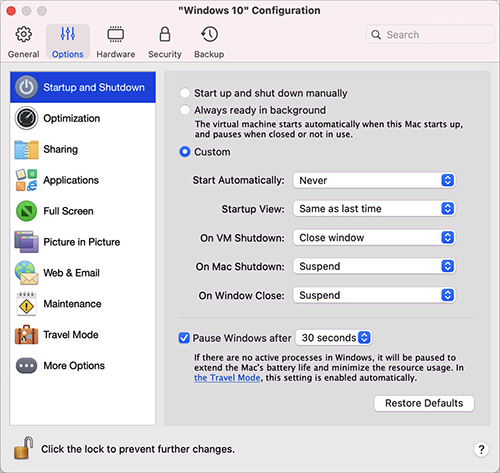
|
Option |
Description |
|
Start up and shut down manually |
Select this option if you want to always start and shut down the virtual machine manually. |
|
Always ready in background |
Select this option if you want to make the virtual machine start automatically when the Mac starts. |
|
Custom |
If you want to specify not only how the virtual machine starts or shuts down but also the view mode and what happens on closing the virtual machine window, select Custom and specify the following:
|
|
Pause Windows after |
If there are no active processes in Windows, it still consumes your Mac's CPU resources. Select this option and specify a period of inactivity after which Windows will be automatically paused. That way, less CPU resources are used by Windows services which allows you to save the battery and help the environment. |