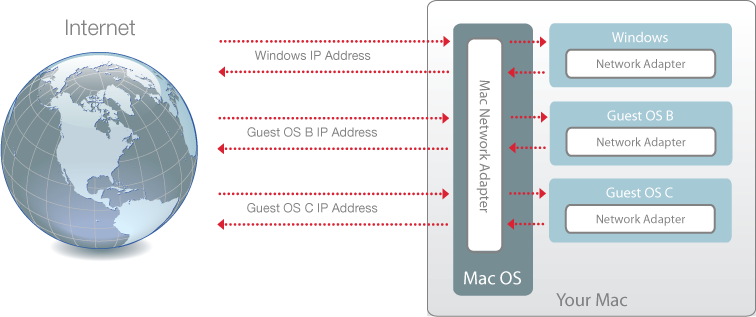Apply Separate Network Settings to Windows
When operating in the Bridged Ethernet mode, Windows appears on the network as a stand-alone computer with its own IP address and network name.
To configure Windows to work in the Bridged Ethernet mode:
-
Do one of the following:
- Click the Parallels Desktop icon in the menu bar and choose Configure.
- If the Parallels Desktop menu bar is visible at the top of the screen, choose Actions > Configure .
- Click Hardware and then click Network .
- In the Network pane, select the appropriate network adapter from the list. To connect the virtual machine's adapter to the active network adapter of your Mac, choose Default Adapter .
If you can't configure Windows to function in the Bridged Ethernet mode, consider using Shared Networking .
For the information about troubleshooting networking problems, refer to the Parallels knowledge base available at the Parallels website.