Picture in Picture Settings
In the Picture in Picture pane, you can configure this view mode-related settings.
To open these settings, choose Actions > Configure > Options , then click Picture in Picture .
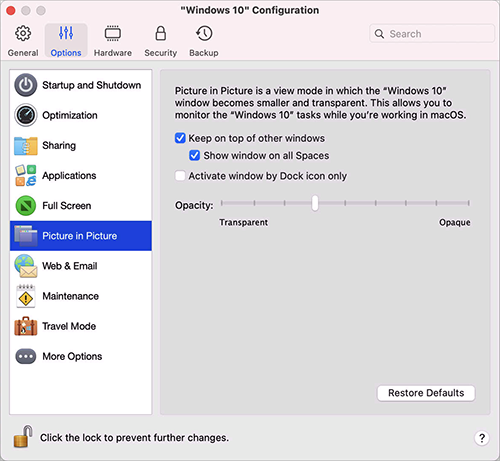
|
Option |
Description |
|
Opacity |
In the Picture in Picture mode, the virtual machine window becomes transparent by default. You can specify the level of visibility in the Opacity field by dragging the slider between Transparent and Opaque . |
|
Keep on top of other windows |
Clear this option if you do not want the virtual machine window to appear on top of all other open windows when the virtual machine is in Picture in Picture mode. |
|
Show window on all Spaces |
Clear this option if you don't want the virtual machine window to be displayed on all Spaces. |
|
Activate window by Dock icon only |
Select this option if you want to make the virtual machine window inactive. When selected, you will click "through" the window. If you need to make the window active again and capture the mouse or keyboard input, click the virtual machine icon in the Dock. |