Use macOS as a Guest OS
You can install a copy of macOS in a virtual machine and use it as a guest operating system. This can be useful, for example, if you want to test software in another version of macOS or without having to log in and out of your main account.
By default,
To install macOS in a virtual machine:
- Open Parallels Desktop and choose File > New or use the + button in the top right corner of the Control Center .
- Under Free Systems , select Download macOS , click Continue , and follow the onscreen instructions. This process installs the latest publicly available version of macOS.
- If you wish to install another version of macOS, use the Install Windows, Linux, or macOS from an Image File option and follow the onscreen instructions. This method also supports drag'n'drop.
-
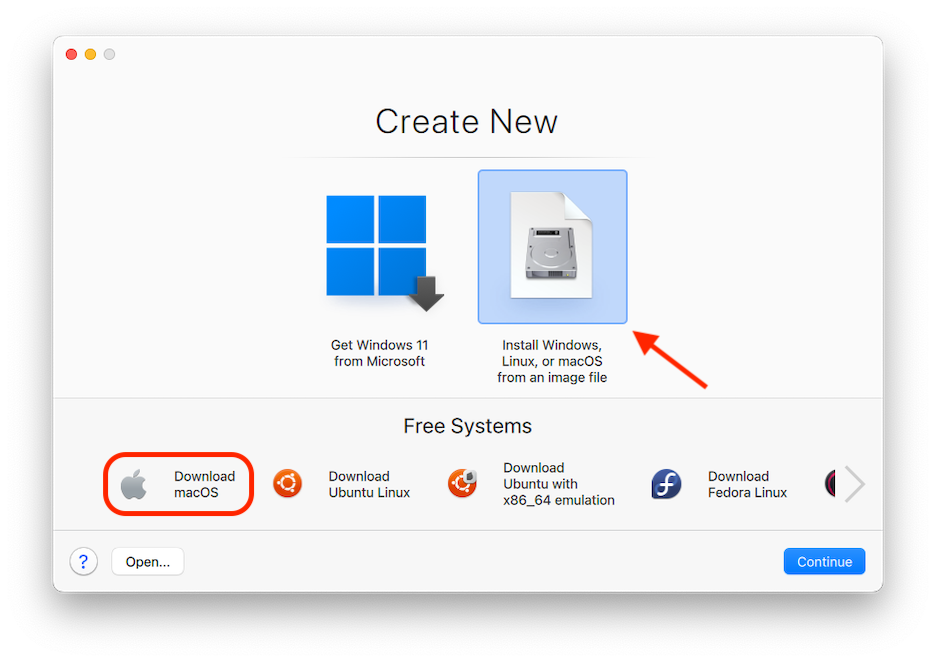
When using macOS as a guest OS, you can use it in Coherence mode , so that guest OS application windows appear on the host OS desktop alongside host OS applications.
You can also copy and paste text and drag and drop files between host and guest macOS, just as you can when using Windows as a guest OS.