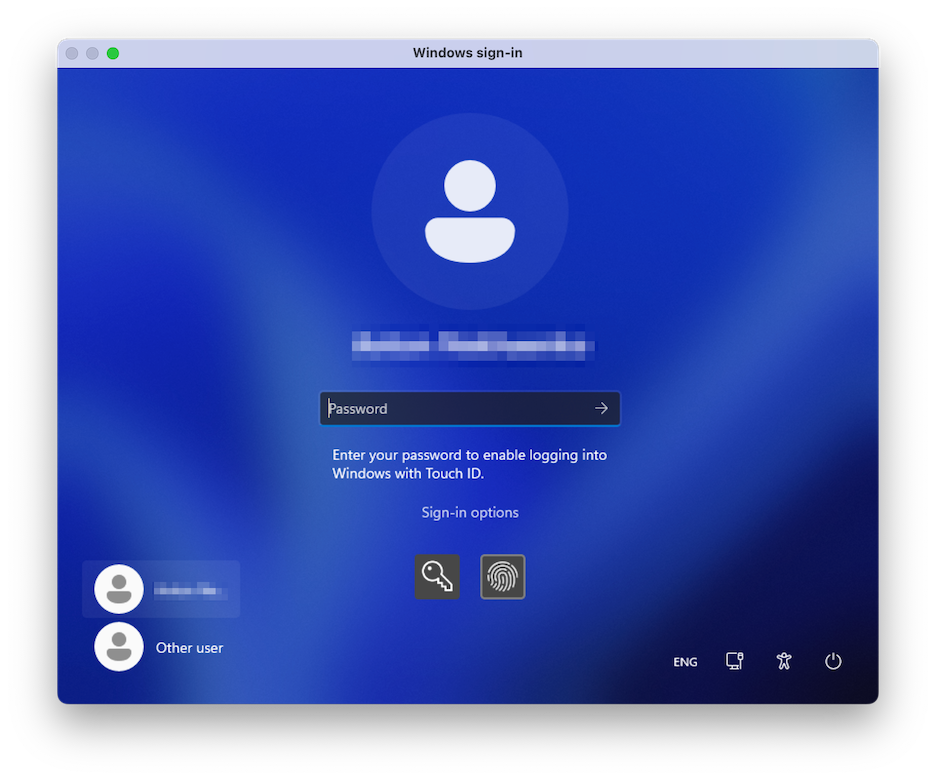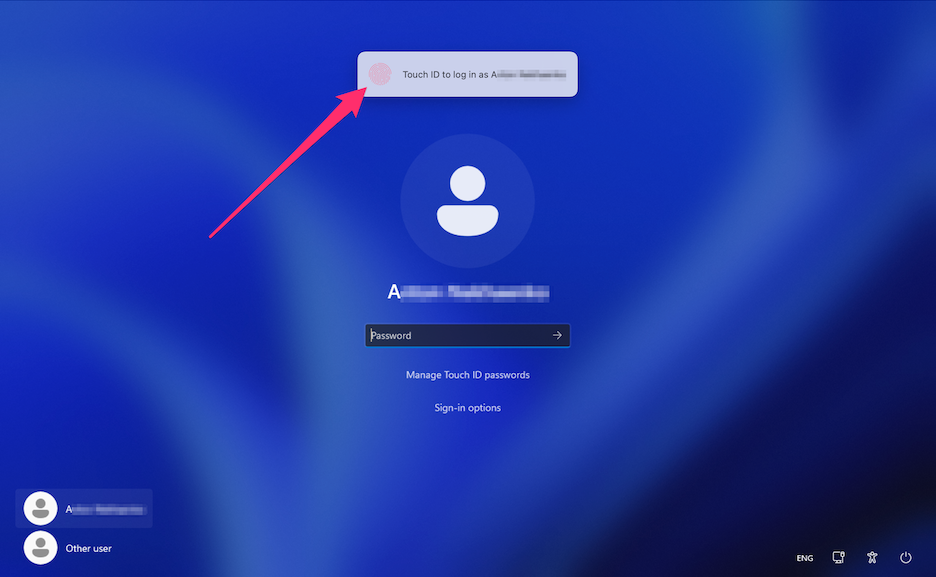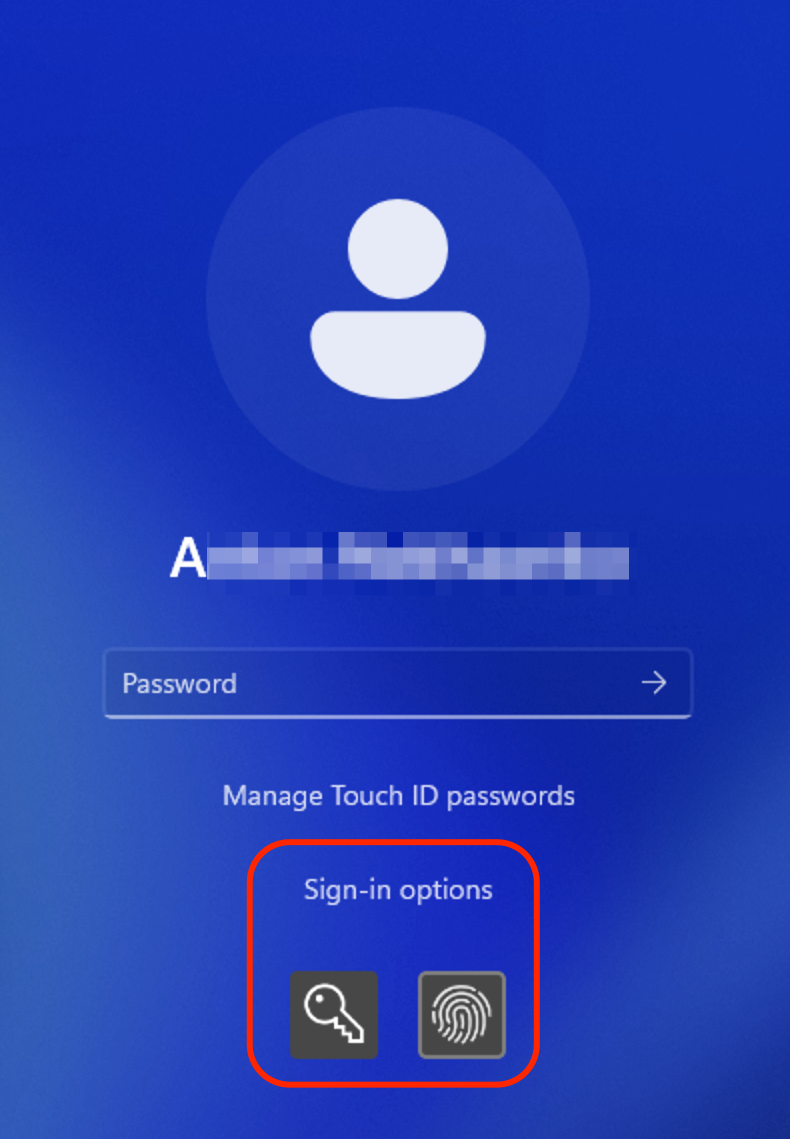パスワード要件の設定
セキュリティを強化するため、Parallels Desktop で特定の操作を実行する際に管理者パスワードを要求するよう設定することができます。
-
次のいずれかを実行します。
- メニューバーの Parallels Desktop アイコンをクリックし、 [構成] を選択します。
- Parallels Desktop のメニューバーが画面上部にある場合は、 [アクション] > [構成] を選択します。
- [セキュリティ] をクリックします。
-
選択されたアクションを実行するために macOS 管理者パスワードを要求するには、次のいずれかを選択します。
- [仮想マシンの状態の変更] : Windows を 開始、停止、サスペンド、一時停止、またはシャットダウン するには、パスワードが必要になります。
- フルスクリーンモードの終了 : フルスクリーンモード を終了するには、パスワードが必要になります。
- スナップショットの管理 : スナップショットを作成または削除 、またはスナップショットに戻るには、パスワードが必要になります。
- 仮想マシンの構成を変更する : 仮想マシン構成を変更するにはパスワードが必要です。
New Topic (19)
With Parallels Desktop 19, you can log into your Windows machines using Apple's Touch ID fingerprint scanner. Once set up, this feature will enable you to replace typing passwords or PIN codes with a touch of a fingertip for a quicker start.
Please make sure the following requirements are met:
- You have a Mac with a built-in fingerprint scanner or an Apple Magic Keyboard with Touch ID;
- You have set up Touch ID on your Mac computer;
- You have Parallels Desktop version 19 installed;
- Your guest machine is running Windows 10 or newer;
- Your guest machine's copy of Parallels Tools has been updated to the latest version.
Once all requirements are met, the next time you boot up your Windows machine, your login screen will prompt you to enter your password to enable logging in with Touch ID. Once you do that, your login screen will feature a superimposed notification that says, "Touch ID to log in as {user_name}". Using Touch ID will unlock your Windows. If you don't see this notification, choose Sign-in options and select the on-screen button with the fingerprint symbol.
Alternatively, you may ignore the prompt and proceed to log in normally by entering your password. To do that, select the on-screen button with the key symbol.
You can manage or remove your stored Windows credentials by choosing the Manage Touch ID passwords option and confirming your choice with a fingerprint scan.