Editing Virtual Machine Configuration
With the help of the Virtual Machine Configuration dialog, you can edit the settings of the virtual machine and the devices it uses.
To open the Virtual Machine Configuration dialog, do one of the following:
- Double-click the virtual machine icon in the sidebar of the Parallels Management Console main window.
- Click Configure on the virtual machine Summary page.
- Choose Configure from the Virtual Machine menu.
- Right-click the virtual machine in the sidebar and choose Configure from the shortcut menu.
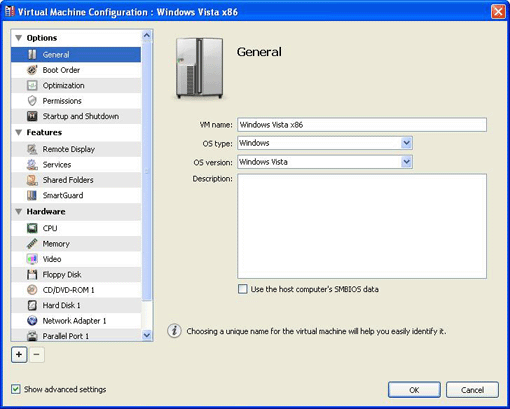
The Virtual Machine Configuration dialog consists of two panes:
- The sidebar that displays virtual machine options and devices available for editing.
-
The settings pane that displays the settings for the device or option selected in the sidebar.
Note: To view or edit some settings, the Show advanced settings check box must be selected.
To add a device to the virtual machine configuration, click the
Add
button
![]() .
.
Note: This button is available only when the virtual machine is shut down.
To remove a device from the list, select it in the sidebar and click the
Remove
button
![]() .
.
Note: This button is available only when the virtual machine is shut down and the device that can be removed is selected.
For details on adding and removing devices, see Adding and Removing Devices .
|
|
 Feedback
Feedback
|