Video Settings
To set the amount of video memory available to the virtual machine video card, use the Video pane of the Virtual Machine Configuration dialog.
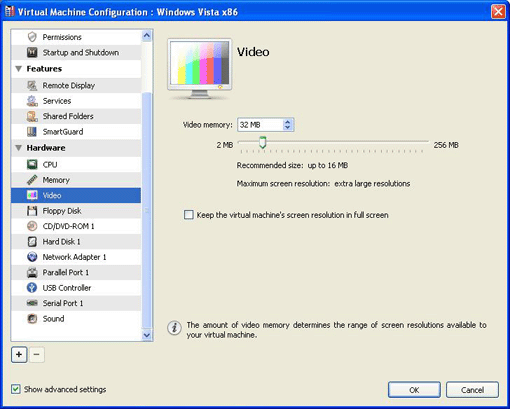
In the Video memory field, you can set the amount of video memory that will be available to the virtual machine. You can specify any value from 2 to 256 MB; however, we recommend that you choose the value from the range given in the Recommended size field below the slider. This will provide the most optimal performance for your virtual machine and the physical computer where this virtual machine is hosted.
The Maximum screen resolution field shows the maximum screen resolution that will be supported in the virtual machine with the specified amount of video memory.
To configure the video memory limit, do one of the following:
- drag the slider
- use the spin box arrows
- type the value directly into the Video memory field
Keeping the Virtual Machine's Screen Resolution in Full Screen Mode
When you switch the virtual machine to the Full Screen mode , its screen resolution:
-
changes to the client computer screen resolution if you have Parallels Tools installed
Note: If dynamic resolution does not work when switching to Full Screen mode in virtual machines with Linux guest operating system installed, increase the amount of video memory available to the virtual machine's video card up to 16 MB.
- remains the same.
To always keep the virtual machine's screen resolution in the Full Screen mode, select the Keep the virtual machine's screen resolution in full screen option. With this option selected, if the virtual machine's screen resolution is, for example, 1280x1024 in the Window mode, it will also be 1280x1024 in the Full Screen mode.
When you finish, click OK to save the changes and quit the Virtual Machine Configuration dialog. If you do not want to save the changes, click Cancel .
|
|
 Feedback
Feedback
|