Services Settings
To manage the Parallels Tools settings, use the Services pane of the Virtual Machine Configuration dialog.
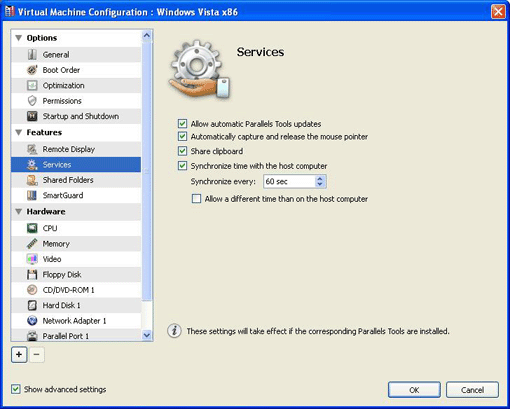
Updating Parallels Tools
If you select the Allow automatic Parallels Tools updates option, Parallels Tools in your virtual machines will be automatically updated after you update Parallels Server. If you leave this option clear, Parallels Tools will not be automatically updated after Parallels Server updates. To update Parallels Tools when automatic updates are disabled, use the Update Parallels Tools option available in the Virtual Machine menu.
Synchronizing Mouse and Keyboard
Select the Automatically capture and release the mouse pointer option to easily switch the keyboard and mouse input between the virtual machine and your client computer.
Synchronizing Clipboard
To exchange texts between the virtual machine and your computer, enable the Share Clipboard option.
Synchronizing Time
Select the Synchronize time with the host computer option to synchronize the virtual machine time settings with the host computer time settings. You may specify the frequency of time synchronization checks in the Synchronize every field.
If the time zone specified for your virtual machine differs from the host computer time zone, you can maintain this time difference by selecting Allow a different time than on the host computer .
When you finish, click OK to save the changes and quit the Virtual Machine Configuration dialog. If you do not want to save the changes, click Cancel .
|
|
 Feedback
Feedback
|