General Settings
To view and edit the virtual machine general settings, use the General pane of the Virtual Machine Configuration dialog.
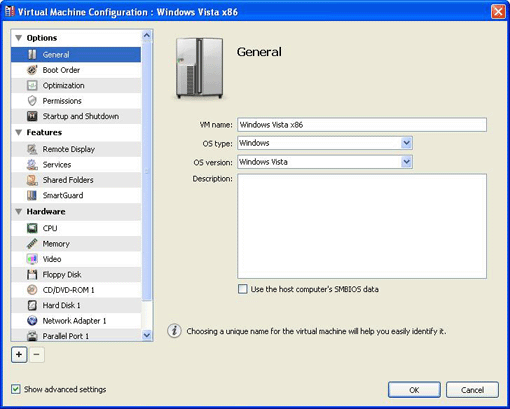
VM Name . This field displays the virtual machine name. The length of the name is limited to 50 characters. This name is displayed in the virtual machine Summary pane.
OS Type . This field displays the type of the operating system installed in the virtual machine or declared to be installed in future.
OS Version . This field displays the version of the operating system installed in the virtual machine or declared to be installed in future .
Note: The operating system version specified in this field must be the same as the one actually installed in your virtual machine.
Description . You may type a short description for the virtual machine in this field. This description will be displayed in the virtual machine Summary pane.
Using the host computer's SMBIOS data
Some applications may require the computer hardware characteristics. The host computer BIOS saves this information in the SMBIOS tables. These tables can be easily reached and processed by different applications. You can copy the SMBIOS tables from the host computer to the guest OS by choosing the Use the host computer's SMBIOS data option.
When you finish, click OK to save the changes and quit the Virtual Machine Configuration dialog. If you do not want to save the changes, click Cancel .
|
|
 Feedback
Feedback
|