Hard Disk Settings
To view and configure the virtual hard disk settings, use the
Hard Disk
pane of the
Virtual Machine Configuration
dialog. Hard disk images are in the
.hdd
format.
Note: You can connect up to four IDE devices (hard disks or CD/DVD drives) and 15 SCSI devices to a virtual machine. Each device is listed separately in the Virtual Machine Configuration dialog and has its own number.
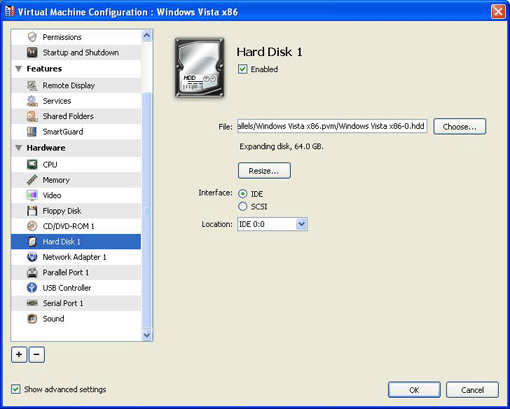
Select the Enabled option if you want the virtual machine to use this hard disk drive. To temporarily disable operations with the hard disk without removing it from the virtual machine configuration, clear the Enabled check box.
To use a hard disk image file as a virtual hard disk:
- Type the path to the hard disk image file in the File field or use the Choose button to locate the file.
-
Select the
Show advanced settings
option if it is not selected and choose the interface type for connecting the hard disk image. Two types are available:
- IDE . Using this interface type, you can connect up to four virtual devices (hard disks or CD/DVD-ROM drives) to the virtual machine.
- SCSI . Using this interface type, you can connect up to 15 virtual devices (hard disks or CD/DVD-ROM drives) to the virtual machine.
Note: In some Linux distributions (e.g. RHEL 5.3), the SCSI driver may be not installed. In this case, you should install this driver in your Linux guest OS to be able to use the SCSI controller.
-
Select the device location in the
Location
list.
Note: The SCSI 7:0 location is not available for selecting, since it is occupied by the SCSI controller itself.
- Click OK .
Note: The Interface and Location options are available only if the Show advanced settings check box is selected at the bottom of the Virtual Machine Configuration dialog.
Resizing virtual hard disks
To reduce or increase the virtual hard disk size, use the Resize button. If you click this button, the following window will be displayed:
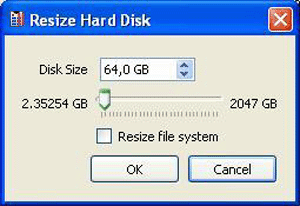
To reduce the virtual hard disk size, you can do one of the following:
Note: Reducing dynamic disks is not supported.
- If the virtual hard disk image is blank, specify the new size and click OK .
- If the virtual hard disk already has a file system, specify the new size, select Resize file system , and click OK .
To increase the virtual hard disk size, you can do one of the following:
- If the virtual hard disk image is blank, specify the new size and click OK .
- If the virtual hard disk already has a file system, specify the new size and click OK . In this case, the added space will be unallocated. You will have to create a logical drive or a partion on the unallocated space and then format the newly created drive or partition.
- If the virtual hard disk already has a file system, specify the new size, select Resize file system , and click OK . In this case, you will not have to format the added space and it will be available to the existent drive.
- If the virtual hard disk is dynamic, specify the new size and click OK . You will have to format the newly added space manually.
Note: When increasing the dynamic virtual hard disk size, make sure the Resize file system option is not selected.
When you finish, click OK to save the changes and quit the Virtual Machine Configuration dialog. If you do not want to save the changes, click Cancel .
|
|
 Feedback
Feedback
|