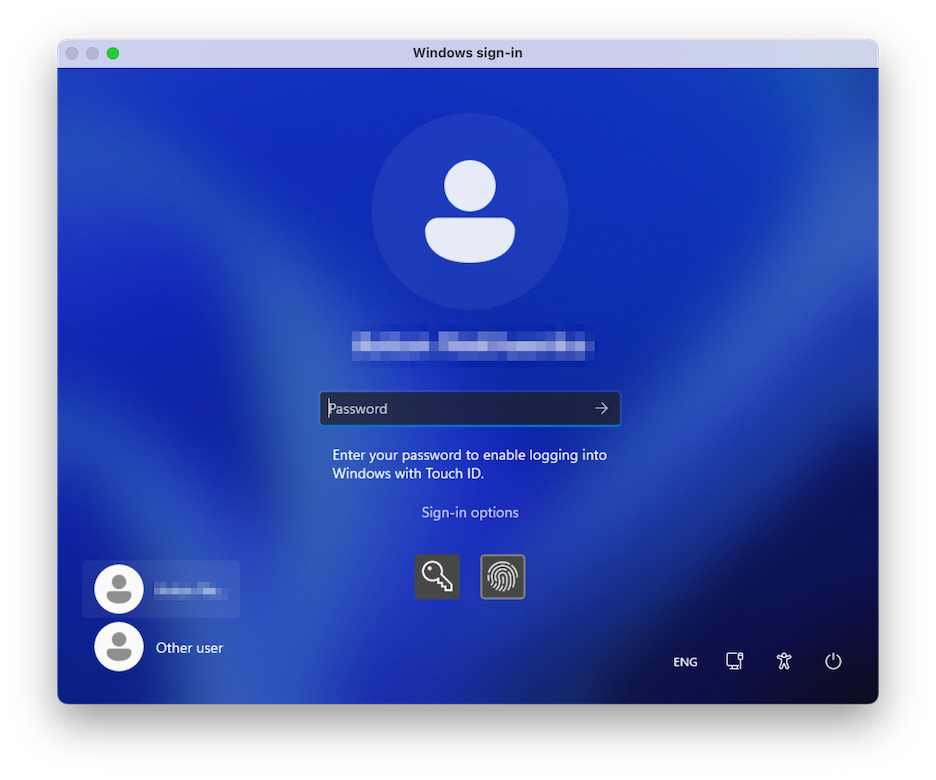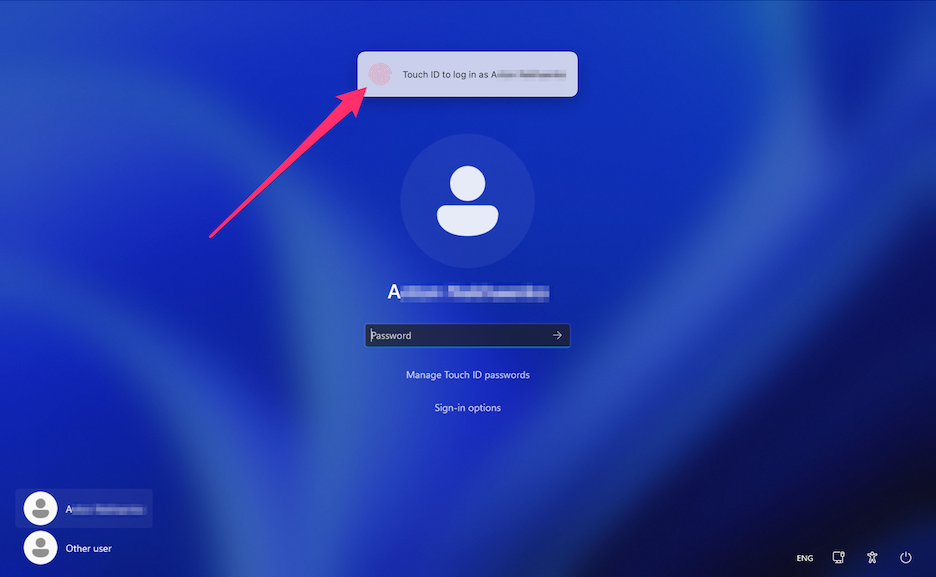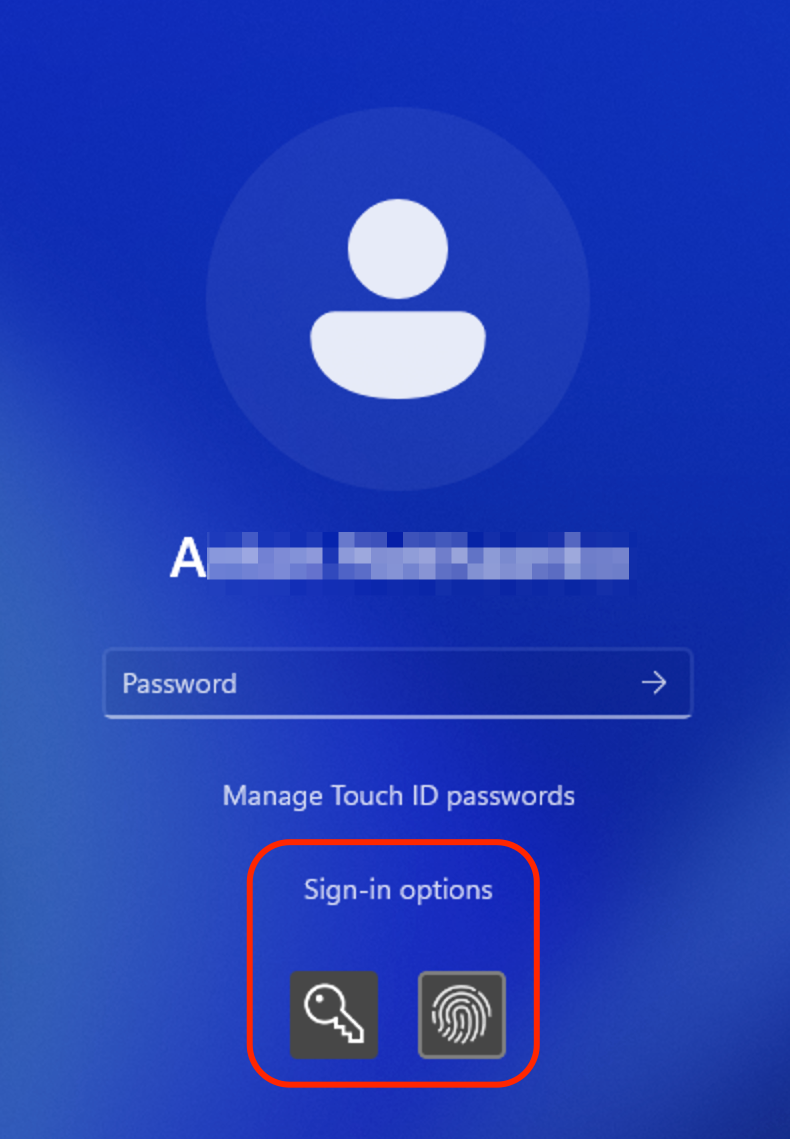设定密码要求
对于增强安全性,您可设定 Parallels Desktop 要求管理员密码来执行某个功能。
-
请视需要选择执行以下操作:
- 单击菜单栏中的 Parallels Desktop 图标,然后选择 配置 。
- 如果在屏幕顶部可以看见 Parallels Desktop 菜单栏,请选择 操作 > 配置 。
- 单击 安全 。
-
选择以下一项或多项操作,所选操作需要 macOS 管理员密码才能执行:
- 更改虚拟机状态 :需要密码才能 启动、停止、中止、暂停或关闭 Windows。
- 退出全屏 (Full Screen) 模式 :需要密码才能退出 全屏 (Full Screen) 模式 。
- 管理快照 :需要密码才能 创建或删除快照 ,或还原到某一快照。
- 更改虚拟机配置 :更改虚拟机配置需要密码。
New Topic (19)
With Parallels Desktop 19, you can log into your Windows machines using Apple's Touch ID fingerprint scanner. Once set up, this feature will enable you to replace typing passwords or PIN codes with a touch of a fingertip for a quicker start.
Please make sure the following requirements are met:
- You have a Mac with a built-in fingerprint scanner or an Apple Magic Keyboard with Touch ID;
- You have set up Touch ID on your Mac computer;
- You have Parallels Desktop version 19 installed;
- Your guest machine is running Windows 10 or newer;
- Your guest machine's copy of Parallels Tools has been updated to the latest version.
Once all requirements are met, the next time you boot up your Windows machine, your login screen will prompt you to enter your password to enable logging in with Touch ID. Once you do that, your login screen will feature a superimposed notification that says, "Touch ID to log in as {user_name}". Using Touch ID will unlock your Windows. If you don't see this notification, choose Sign-in options and select the on-screen button with the fingerprint symbol.
Alternatively, you may ignore the prompt and proceed to log in normally by entering your password. To do that, select the on-screen button with the key symbol.
You can manage or remove your stored Windows credentials by choosing the Manage Touch ID passwords option and confirming your choice with a fingerprint scan.