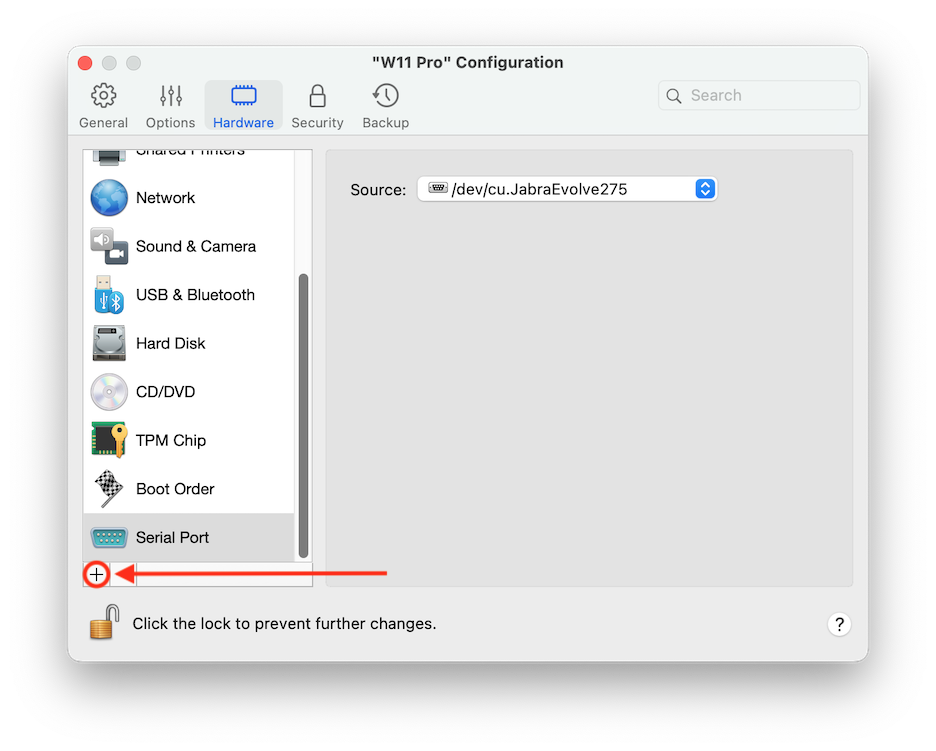Serial Port Settings
In the Serial Port pane, you can view and configure the virtual machine serial port settings.
To open these settings, choose Actions > Configure > Hardware , then click Serial Port . If Serial Port is not present, click + to add one, then follow the directions below to configure it.
|
Option |
Description |
|
Source |
In the Source field, select the source device that emulates this serial port:
|