Install Software Updates
Periodically, Parallels provides free software updates to improve Parallels Desktop.
By default, Parallels Desktop is configured to automatically check for and download available software updates once a week. When an update is available, Parallels Desktop prompts you to install it. Simply follow the onscreen instructions.
Adjust Software Update Settings
-
- Click the Parallels icon in the menu bar and choose Preferences . Then click General .
- Right-click the Parallels Desktop icon in the Dock and choose Preferences . Then click General .
-
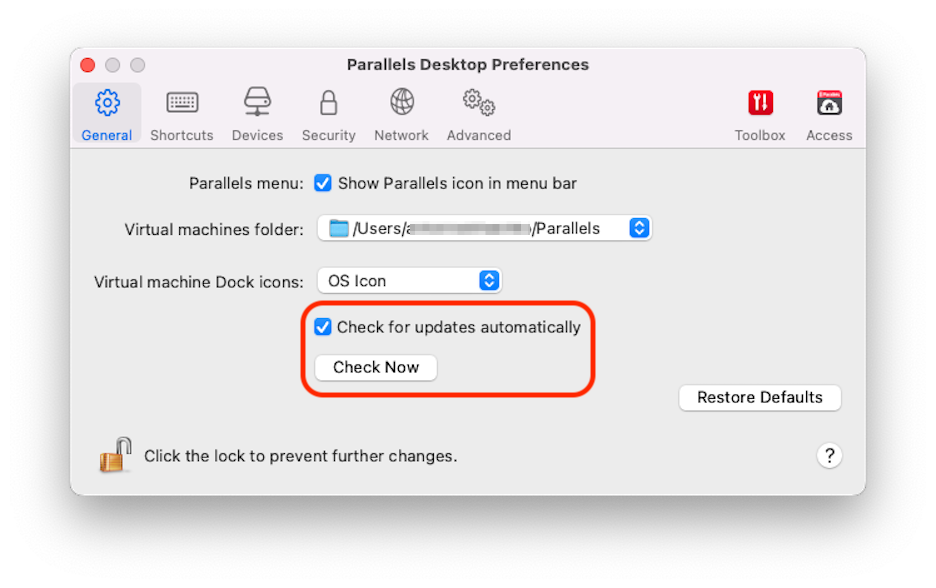
-
To choose whether you want Parallels Desktop to download updates automatically, select or deselect
Download updates automatically
.
If you choose not to download updates automatically, Parallels Desktop notifies you when an update is available and asks whether you want to download it.
Check for an Update Manually
- Follow the instructions in step 1 above and then click Check Now . You can also choose Check for Updates from the Parallels Desktop application menu.