Shared Printers Settings
In the Shared Printers pane, you can share the Mac printer with the virtual machine, sync the default printer, and more.
To open these settings, choose Actions > Configure > Hardware , then click Shared Printers .
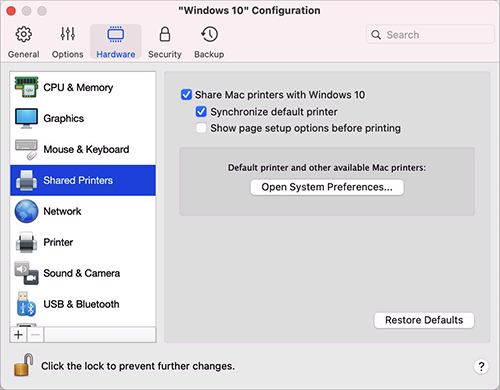
|
Option |
Description |
|
Share Mac printers with Windows |
Select this option to share the printer connected to your Mac with the virtual machine. |
|
Synchronize default printer |
By default, virtual machines are set to use the same default printer as your Mac. To use a different default printer for your virtual machine, deselect Synchronize default printer . After that, you can set a new default printer in the guest OS the way you normally would. |
|
Show page setup options before printing |
When you choose to print a document from the virtual machine, first you need to set how the document will be printed. You usually have to specify various printing settings, such as orientation, page size, whether to print the document on one or both sides, etc. Once everything is ready and you click Print in the virtual machine, the macOS window with printing settings appears as well. It's done by default for you just to ensure that the document will be printed exactly the way you want. Or you can specify additional settings, for example, select to Save as PDF instead of printing. To make the documents print without showing this macOS page setup window, deselect Show page setup options before printing . |