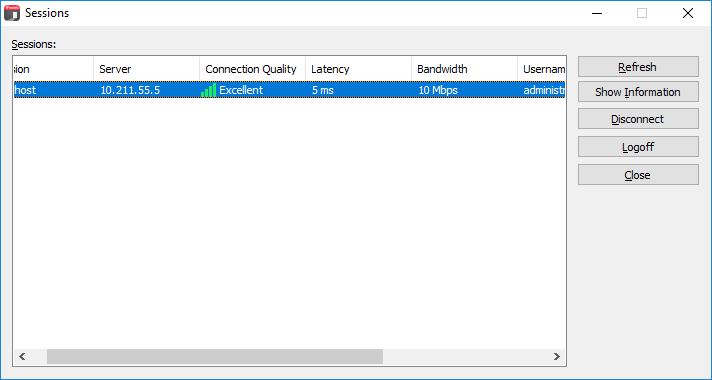Assessing Network Performance
When users experience poor performance while working with remote applications or desktops in Parallels Client, the issue may not be related to back-end Parallels RAS components, but simply due to poor network conditions. Parallels Client provides you with the ability to assess network performance while an active session is running.
To asses network performance, click Sessions > Session Information in the main menu. The Sessions dialog opens where you can view active session information.
The columns in the Sessions table are:
- Session. Session name.
- Server. Remote server name or IP address.
- Connection Quality . Can be one of the following: Poor, Fair, Good, Excellent.
- Latency . Connection round-trip delay time, in milliseconds.
- Bandwidth . Connection bandwidth.
- Username . Username of the session owner.
- Domain . Domain name.
- Type . Connection type (RAS or RDP).
The Connection Quality , Latency , and Bandwidth column values should give you enough information to identify poor network conditions. If network performance is not as expected, you can address the issue from this perspective. You can also view the connection quality information on the Session Information dialog ( Connection Quality section). To open the dialog, select a session and click the Show Information button.
The buttons in the Sessions dialog allow you to perform the following actions:
- Refresh. Refresh the Sessions list.
- Show Information . Display additional session information, including credentials and the Gateway used, connection mode, encryption, and others.
- Disconnect . Disconnect from Parallels RAS. The resource (or resources) will be closed on your local desktop, but will continue to run on the remote server. If you open the resource after that, your work will be where you left it. If you had more than one instance of a resource opened before you disconnected from Parallels RAS, all of them will open on your desktop.
- Logoff . End the session. This will close all running resources on the remote server. You should save all your data before ending a session.
- Close . Close the Sessions dialog.