Advanced settings
The Advanced settings tab page allows you to customize the default behavior or Parallels Client.
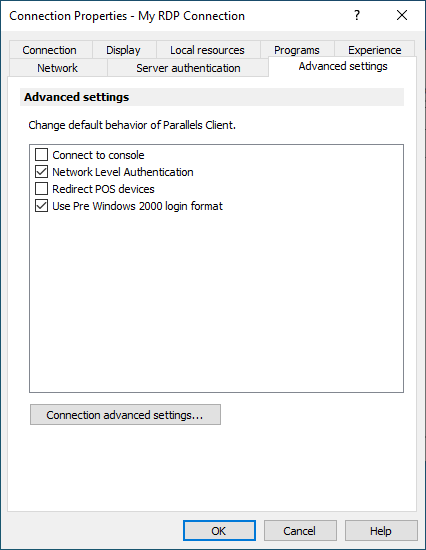
You can specify the following properties:
-
Connect to console
. This option is used for administration of a Remote Desktop Session Host server. It acts as if a standard Remote Desktop connection is initiated from the command line with the
/adminoption. - Network Level Authentication . Select this option to enable network level authentication, which will require the client to authenticate before connecting to the server.
- Redirect POS devices . Enables the Point of Service (POS) devices such as bar code scanners or magnetic readers that are attached to the local computer to be used in the remote connection.
- Use Pre Windows 2000 login format . If this option is selected, it allows you to use legacy (pre-Windows 2000) login format.
Connection Advanced Settings
Click the Connection Advanced Settings button to configure the additional settings.
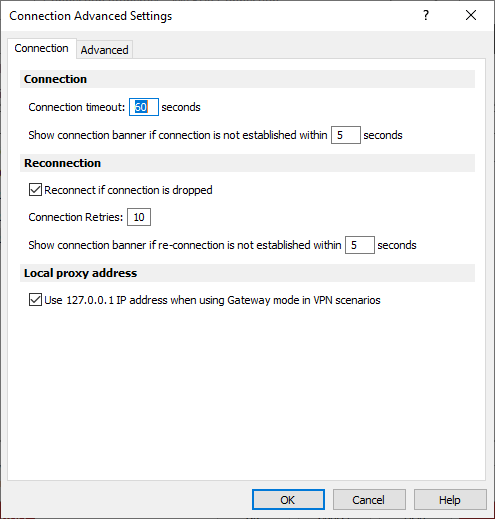
Connection tab:
- Connection Timeout . The amount of time Parallels Client will try to connect to the remote computer until the connection is aborted. While the connection is being established, the connection banner will be shown.
- Show connection banner if connection is not established within . Specifies the time period in seconds after which the connection banner will be displayed.
- Reconnect if connection is dropped. Select this option and set the number of Connection Retries . If a connection is dropped, the Parallels Client will automatically try to reconnect.
- Show Connection Banner if reconnection is not established within . Specifies the time period in seconds after which the connection banner will be displayed.
- Local proxy address . The setting in this section specifies on which IP address to bind the local RDP proxy. Select the Use 127.0.01 IP address when using Gateway mode in VPN scenarios option. You should have this setting enabled. Disabling it may lead to the user not being able to open applications or desktops when using a VPN.
Advanced tab:
- Override computer name . Specifies the name that your computer will use during a remote desktop session. If set, this will override the default computer name. Any filtering set by the administrator on the server side will make use of the Override computer name .