Advanced Settings
The Advanced Settings tab page allows you to customize the default behavior or Parallels Client.
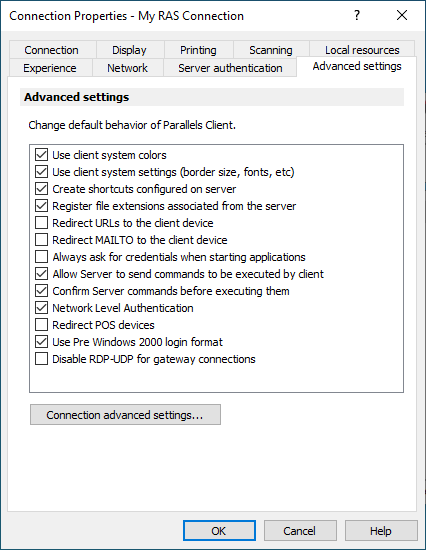
You can specify the following properties:
- Use client system colors . Enable this option to use the client system colors instead of those specified on the remote desktop.
- Use client system settings . Enable this option to use the client system settings instead of those specified on the terminal server.
- Create shortcuts configured on server . For each published application, the administrator can configure shortcuts that can be created on the client's desktop and the Start menu. Select this option to create the shortcuts, or clear the option if you don't want to create them.
- Register file extensions associated from the server . For each published application, the administrator can create file extension associations. Use this option to either register the associated file extensions or not.
- Redirect URLs to this computer . Enable this option to use the local web browser when opening 'http:" links.
- Redirect Mail to this computer . Enable this option to use the local mail client when opening ‘mailto:’ links.
- Always ask for credentials when starting applications . If this option is enabled, the user will be prompted to enter their credentials when starting applications.
- Allow Server to send commands to be executed by client . Enable this option to allow commands being received from the server to be executed by the client.
- Confirm Server commands before executing them . If this option is enabled, a message is displayed on the client to confirm any commands before they are executed from the server.
- Network Level Authentication . Check this option to enable network level authentication, which will require the client to authenticate before connecting to the server.
- Redirect POS devices . Enables the Point of Service (POS) devices such as bar code scanners or magnetic readers that are attached to the local computer to be used in the remote connection.
- Use Pre Windows 2000 login format . If this option is selected, it allows you to use legacy (pre-Windows 2000) login format.
- Disable RDP-UDP for gateway connections . Disable UDP transport when connecting through a gateway.
Connection Advanced Settings
Click the Connection Advanced Settings button to configure the additional settings.
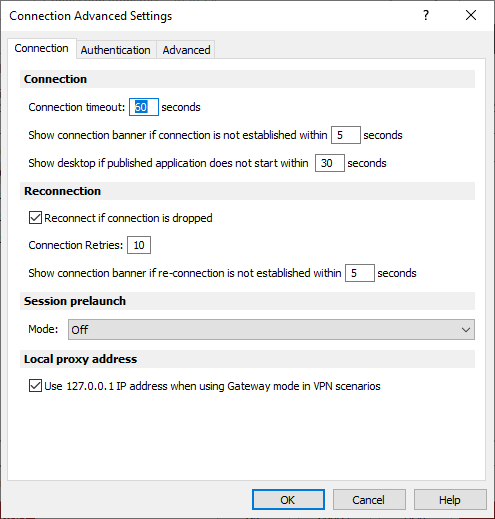
Connection tab:
- Connection timeout . The amount of time during which the client will try to connect to Parallels RAS until the connection is aborted. While the connection is being established, the connection banner will be shown.
- Show connection banner if connection is not established within . Specifies the time period in seconds after which the connection banner will be displayed.
- Show desktop if published application does not start within . If a published application is not launched within the time period specified in this field, the server’s desktop will be loaded. This is helpful if an error occurs on the server while launching an application. By loading the server’s desktop, the error can be seen.
- Reconnect if connection is dropped. Select this option and set the number of Connection Retries . If a connection is dropped, the Parallels Client will automatically try to reconnect.
-
Session prelaunch
. Enables session prelaunch. This will make a remote application appear to start faster. Use the
Mode
drop-down list to select
Basic
or
Machine Learning
. If you select
Basic
, a session will be launched when
Parallels Client
gets the application listing. Because the session will be launched some time before you start an application, it will take less time to open the app. Please note that for the Basic mode to start working for this connection, you need to enable it and then run an application using this connection for at least 15 minutes. This is to prevent session prelaunch in connections that are not actively used.
The Machine Learning option will record and analyze your habits of starting applications and will prelaunch a session a few minutes before you usually open an application on a given day of the week.
- Local proxy address . The setting in this section specifies on which IP address to bind the local RDP proxy. Select the Use 127.0.01 IP address when using Gateway mode in VPN scenarios option. You should have this setting enabled. Disabling it may lead to the user not being able to open applications or desktops when using a VPN.
Authentication tab:
Options on this tab are used when Web is selected as authentication type.
- Browser mode . Select whether to open the web authentication page via the browser built into the Parallels Client or a browser installed on the host computer.
- External browser . Select the browser to open the web authentication page.
- Open browser in Incognito mode . Select this option to open the selected external browser in Incognito mode.
- Open browser window to complete log out. Select this option to open a SAML log out dialog in the built-in browser
- Remember last method used . If selected, the last MFA authentication method is remembered and will be used by default.
Advanced tab:
- Override computer name . Specifies the name that your computer will use during a remote desktop session. If set, this will override the default computer name. Any filtering set by the administrator on the server side will make use of the Override computer name .