More Options
In the More Options pane, you can choose whether to share the Mac clipboard, set whether to sync time from macOS, and more.
To open these settings, choose Actions > Configure > Options , then click More Options .
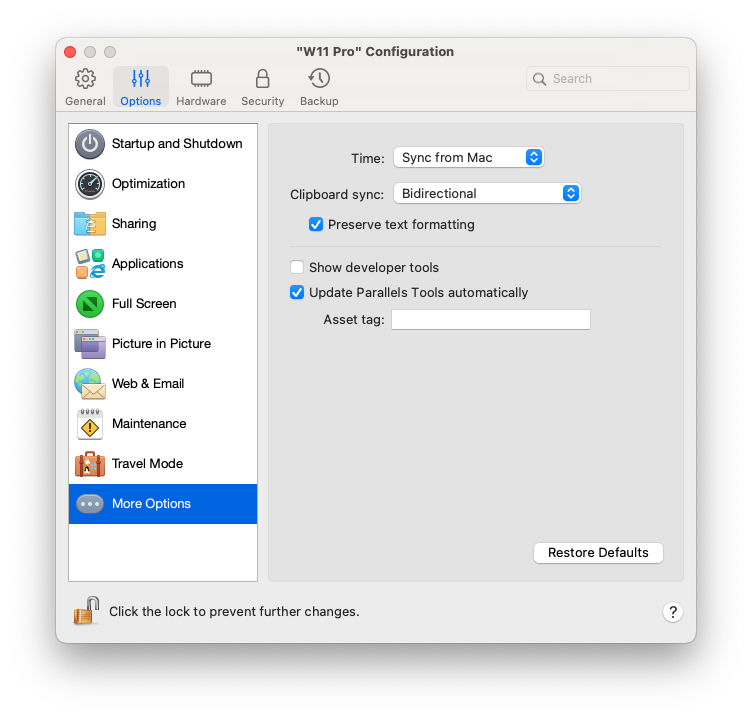
|
Option |
Description |
|
Time |
Select Sync from Mac to synchronize the virtual machine time settings with those of your Mac. If you want the virtual machine and macOS time settings to always be the same, select Sync from either OS . With this option selected, if you manually change the time settings in the virtual machine, they are changed accordingly in macOS and vice versa. If the time zone set in your virtual machine differs from that of your Mac, you can maintain this time difference by selecting Do not sync . |
|
Clipboard sync (not available for macOS virtual machines running on Apple Silicon Macs) |
This setting controls the availability of clipboard contents (your copy-and-paste buffer) between your Mac and virtual machines.
|
|
Share Mac clipboard |
If you want to copy and paste data between the host and guest operating systems, select Share Mac clipboard . If the data you copy and paste between macOS and your virtual machine is text and you want to preserve text formatting, select Preserve text formatting . |
|
Show developer tools (available in Parallels Desktop for Mac Pro and Business Editions only) |
Parallels Desktop has several useful features for software developers. Select this option to display the Develop menu in the macOS menu bar. From this menu, you can:
Next points are available only for Windows virtual machines (some of the point may not be shown - this depends on the version of Windows):
|
|
Update Parallels Tools automatically (available in Parallels Desktop for Mac Pro and Business Editions only) |
Select this option to update Parallels Tools automatically. |
|
Asset tag (available in Parallels Desktop for Mac Business Edition only) |
Asset tags help identify, control, and track computer assets in an organization. Parallels Desktop provides the ability to set an asset tag in the virtual machine BIOS, which can then be read using the standard tools of the guest operating system. To set an asset tag, enter the desired tag in to the corresponding field. |