Customize the Keyboard for the Guest OS
By default, Parallels Desktop contains four profiles that represent sets of key combinations typical for the following OSs:
- Windows
- Linux
- macOS
- Generic (for other guest OSs)
When you create or register a virtual machine, one of these profiles, depending on the guest operating system, is assigned to the machine by default. You can create your own profile and assign it to your virtual machines.
To create a custom keyboard profile or edit the existing profiles:
-
Do one of the following:
- Click the Parallels Desktop icon in the menu bar and choose Preferences .
- Right-click the Parallels Desktop icon in the Dock and choose Preferences .
- Click Shortcuts .
-
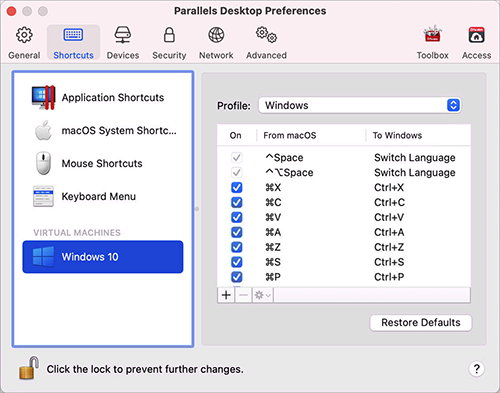
-
Select a virtual machine from the sidebar, click the
Profile
menu, and select
Edit profiles list
.
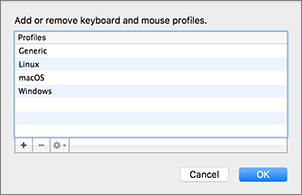
-
Do one of the following:
-
To add a new profile, click the
Add
button
 . Specify the new profile name and select the base profile from the list. After the profile is created, you can submit the changes by clicking
OK
. Then select this new profile in the
Profile
list and configure its shortcuts.
. Specify the new profile name and select the base profile from the list. After the profile is created, you can submit the changes by clicking
OK
. Then select this new profile in the
Profile
list and configure its shortcuts.
-
To remove one of the existing custom profiles, select it and click the
Remove
button
 .
.
-
To duplicate or rename one of the existing profiles, select this profile, click the button
 , and select the corresponding action from the menu.
, and select the corresponding action from the menu.
Note: You can rename or remove your custom profiles only.
-
To add a new profile, click the
Add
button
In the Shortcuts pane of Parallels Desktop Preferences, you can also assign profiles to your virtual machines.
To change a profile assigned to a virtual machine:
- Select a virtual machine and choose a profile from the Profile menu.