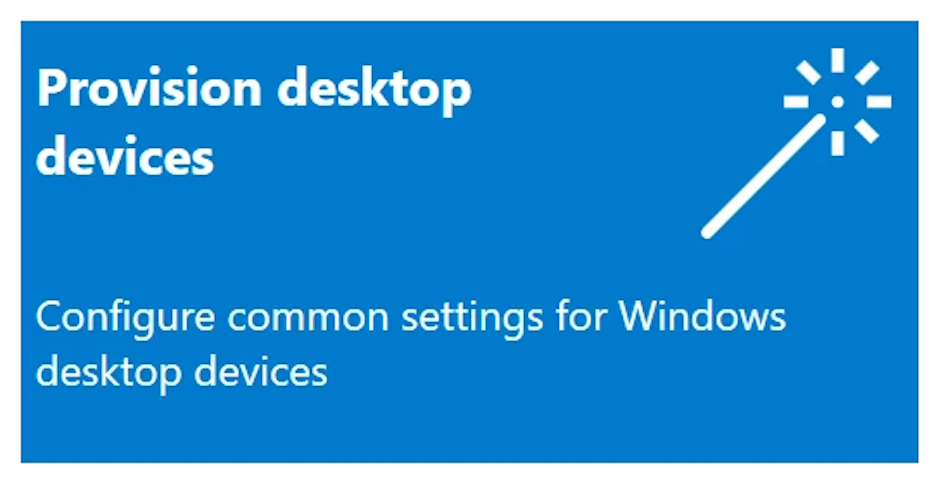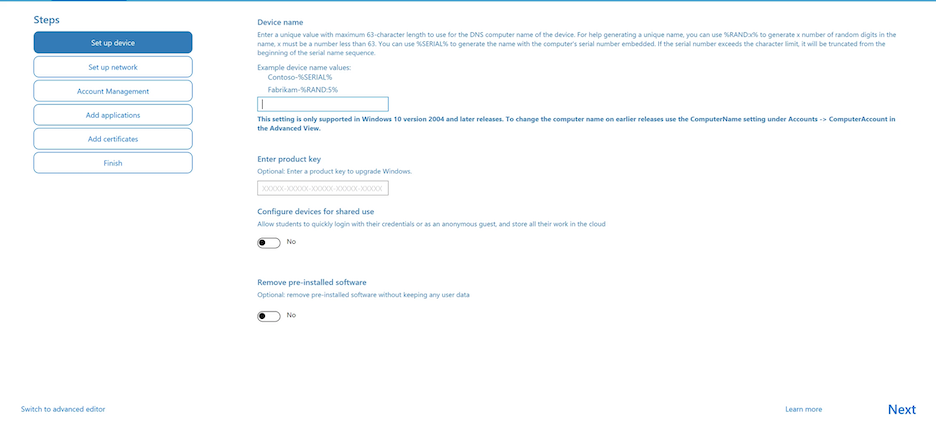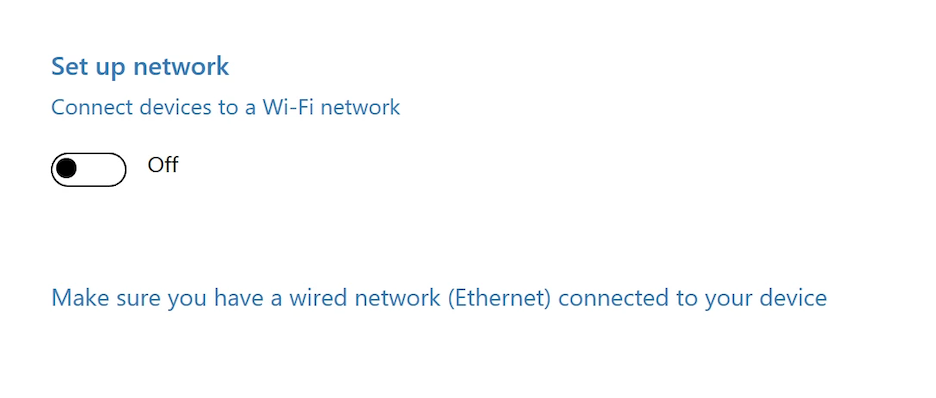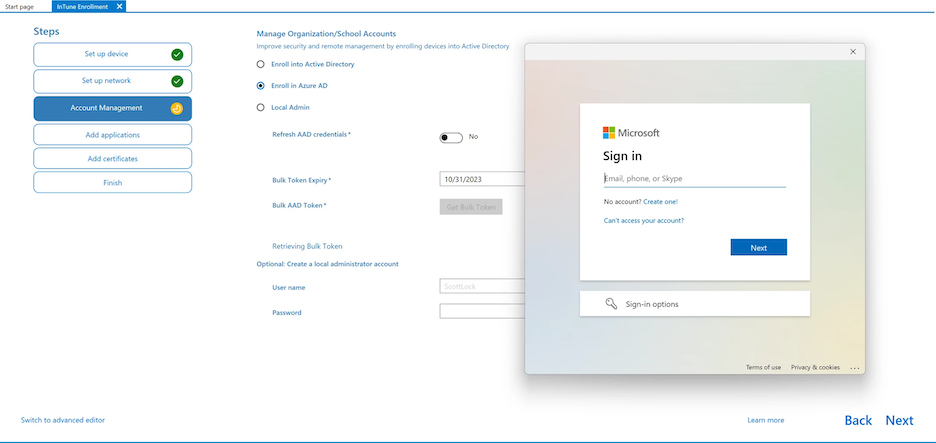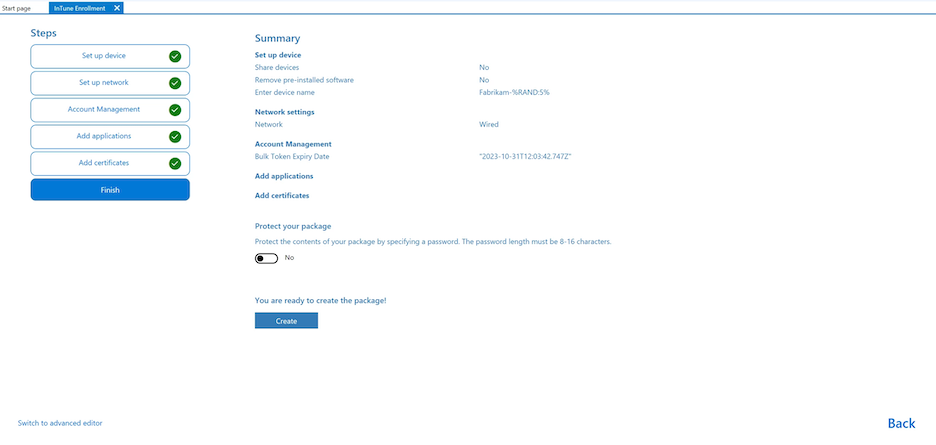Enrolling virtual machines in Azure Active Directory
Enrolling Parallels virtual machines in Azure Active Directory with Microsoft Intune enables managing and securing your virtual machine environment. To achieve that goal, you will have to create a provisioning package and deliver it to your end users.
Note : You will only be able to successfully enroll the machines deployed from an Autodeploy Package that includes an official Windows Enterprise ISO image and the vm_reset_hwid parameter is the deploy.cfg file set to "yes". For more information on configuring the Autodeploy Package, please refer to the respective section of this guide.
Setting this parameter to "yes" may affect active software licenses on the deploying machines; however, without this step, your Azure infrastructure will not be able to detect all the VMs as separate entities.
Follow these steps:
1. Install Windows Configuration Designer from Microsoft Store or download it directly from the Microsoft website.
2. Once installed, launch it and create a new project following the "Provision desktop devices" template.
3. Once the project is created, you will see the following page:
At this point, you need to choose a name convention. Once done, click “Next” and switch to the “Set up network” tab. There, you need to switch off the setup network toggle and click “Next”, proceeding to the “Account Management” page.
4. The following step is important: You need to select “Enroll in Azure AD” and obtain a bulk token.
Here, you need to sign in with your Microsoft Azure credentials. Once you’ve successfully signed in, you’ll see the message confirming the successful receipt of the token.
5. Click “Next”. Feel free to skip the remaining steps by clicking “Next” on each one of them.
6. Finally, you need to double-check your configuration summary and ensure everything is correct.
Click “Create” and memorize the path to the package file.
Now you can begin providing the package to your end users, who will need to launch the package to enroll their virtual machines in Azure.