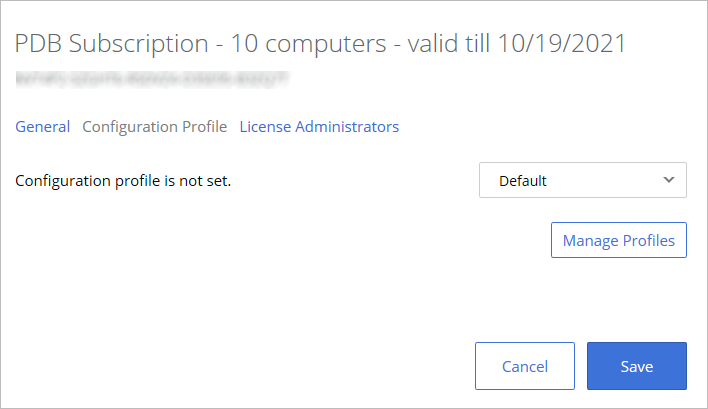Applying a configuration profile to a license key
Configuration profiles are applied to registered Mac computers based on a license or sublicense key that they are using to run Parallels Desktop. By applying a configuration profile to a license or sublicense key, you are essentially applying it to Mac computers that use (or will use in the future) that key.
To apply a configuration profile to a license or sublicense key:
- In Parallels My Account, click Dashboard in the top menu and then click Active subscriptions inside the Parallels Desktop for Mac Business Edition product card.
- Click a subscription to open a page containing the subscription information.
- In the License Keys list, choose a license or sublicense key and click the "gear" icon at the end of the row. This opens a dialog containing the license key information and settings. In the dialog, select the Configuration Profile tab.
- Initially, the tab page will say that "Configuration profile is not set" and the drop-down menu next to it will contain the "Default" profile. This is because you haven't applied a custom configuration profile to this license key yet.
- Expand the drop-down menu and select the configuration profile that you created earlier.
- Click Save .
Once a configuration profile is applied to a license key, the following will happen on Mac computers that use this key:
- The next time Parallels Desktop communicates with Parallels cloud, it will receive the configuration profile and will save the data that it contains locally.
- When an action is performed (by the user or by a scheduled event) that has to do with one of the configuration profile payloads, the data is read from the local storage and is used accordingly depending on the payload and its settings. This is described in more detail in topics that describe individual payloads.
This concludes the description of how to create a configuration profile and how to apply it to a license or sublicense key. The subsequent sections describe how to configure individual payloads and how to use the corresponding functionality when managing Parallels Desktop installations in your organization.