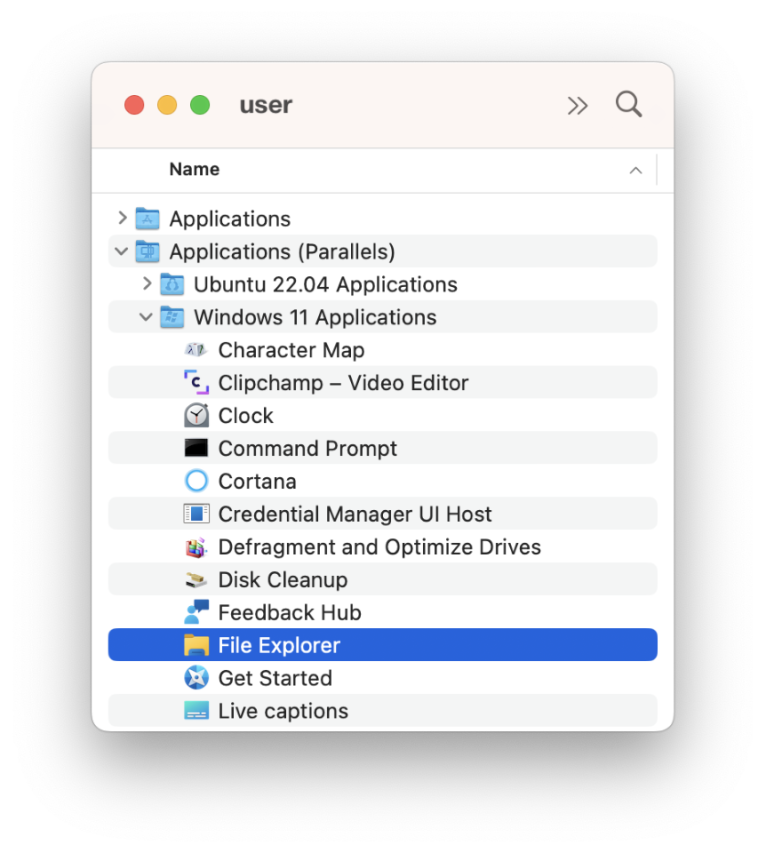Adding Windows application stubs
Windows application stubs are special links to Windows applications installed in a virtual machine that can be added to the Dock in macOS during deployment.
About application stubs
Application stubs are created in macOS when you create a virtual machine and install Parallels Tools in it. To see applications stubs for a virtual machine:
-
In macOS, navigate to
/Users/<user-name>/Applications (Parallels) - Expand a desired virtual machine folder. For example, Windows 11 Applications , as shown in the screenshot below:
The icons that you see in the folder are Windows application stubs. If you double-click an icon, the corresponding Windows application will be started in the virtual machine.
You can add one or more application stubs to the autodeploy package to be added to the Dock on a target Mac computer. For example, if your Mac users will use a particular application most of the time, it would make sense to add it to the Dock, so they can quickly launch it without dealing with the user interfaces of Windows or Parallels Desktop.
Windows application stubs are mandatory when you deploy Parallels Desktop using Single Application Mode. For more information, please see the Single application mode section .
Adding an application stub to the autodeploy package
To add one or more application stubs to the autodeploy package, simply copy it to the Windows Application(s) stubs to add to Dock folder of the Autodeploy.pkg package.