In the USB pane of Parallels Desktop Preferences, you can specify how to connect USB devices that are plugged into your Mac.
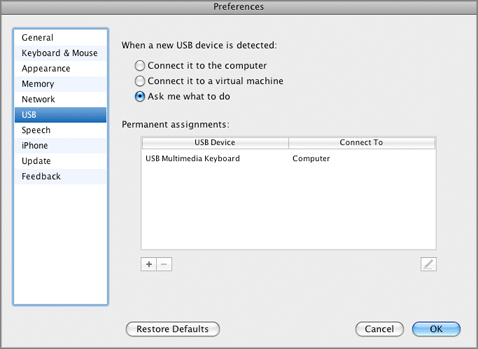
General Behavior
You can choose a general action to perform when a new USB device is plugged into your Mac by choosing one of these options:
Permanent Assignments
You can also set permanent assignments for certain USB devices. These assignments are displayed in the Permanent assignments list.
To add a new assignment:
Note: To be able to use the USB device in a virtual machine, you may need to install the necessary drivers in its guest OS. By default, such drivers can be obtained from the manufacturers of this device.
Note: You can connect up to eight USB 2.0 devices and up to eight USB 1.1 devices to each virtual machine.
You can change an assignment by editing the device and destination in the USB Device and Connect To fields.
To remove an existing assignment, select it in the
Permanent assignments
list and click the
Remove
button
![]() .
.
For more information about using USB devices in a virtual machine, refer to Connecting USB Devices to a Virtual Machine .
Restoring default settings
The Restore Defaults button enables you to restore the default settings for all options available in this pane.