The Network pane of Parallels Desktop Preferences allows you to configure a number of network-related settings for Parallels Desktop and your virtual machines.
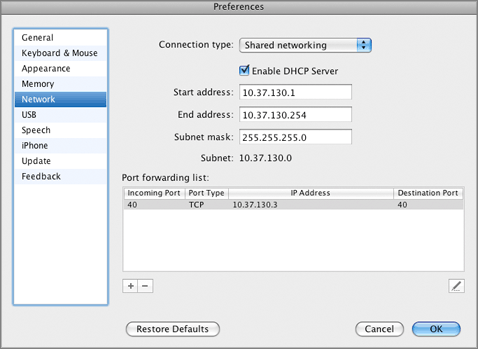
You can configure the range of IP addresses to be assigned to your virtual machines when they are operating in the shared and host-only networking modes.
To edit the host-only networking settings:
For more information on configuring the host-only networking parameters, refer to Host-Only Networking .
To edit the shared networking settings:
For more information about configuring shared networking, refer to Shared Networking .
The Start address and End address values determine the first and the last IP addresses with the first address usually assigned to the DHCP server itself. The second address is usually given to the host OS. Other addresses are assigned to virtual machines. The scope of IP addresses defined should belong to the same subnet.
Port Forwarding
Normally, virtual machines set to operate in the shared networking mode cannot be accessed from external computers. The port forwarding functionality allows computers on your local network and on the Internet to transfer data to any of your virtual machines that use the shared networking mode. The data sent to a specific port on your Mac will be redirected to a specific port of your virtual machine according to a port-forwarding rule.
To add a new port forwarding rule:
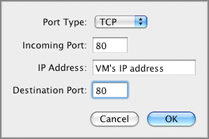
When the rule is added, use the following IP address combination for external connections to your virtual machine:
<you Mac's IP address>:<Source port>
.
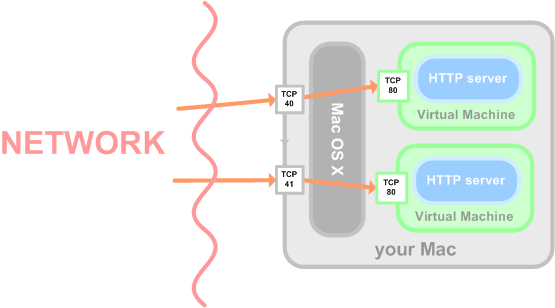
To edit an existing port forwarding rule, select it in the
Port forwarding list
table, click the
Edit
button
![]() , and modify the necessary parameters in the displayed window.
, and modify the necessary parameters in the displayed window.
To remove a port forwarding rule, select it in the
Port forwarding list
table and click the
Remove
button
![]() .
.
Restoring default settings
The Restore Defaults button enables you to restore the default settings for all options available in this pane.