The Speech pane allows you to use spoken commands for managing the virtual machine behavior. The following spoken commands are available:
|
Commands |
Description |
|
Start |
Starts a virtual machine. |
|
Suspend |
Suspends a virtual machine. |
|
Shut Down |
Shuts down a virtual machine. |
|
Pause |
Pauses a virtual machine. |
|
Stop |
Stops a virtual machine. |
|
Reset |
Resets a virtual machine. |
|
Snapshot |
Opens the Snapshot Manager window. |
|
Make Screenshot |
Makes a screenshot of the Guest OS window and stores it on the Mac OS X Desktop. |
|
Make Clip |
Makes a clip. |
|
Switch to Coherence |
Switches to the Coherence view mode. |
|
Switch to Full Screen |
Switches to the Full Screen view mode. |
|
Switch to Window |
Switches to the Window view mode. |
|
Edit Configuration |
Opens the Virtual Machine Configuration dialog. |
|
New |
Creates a new virtual machine. |
|
Open |
Opens a virtual machine. |
|
Download |
Allows you to download a virtual machine appliance available at http://www.parallels.com/en/ptn/dir . |
|
About Parallels Desktop |
Opens the About Parallels Desktop menu. |
|
Install Parallels Tools |
Launches the installation of Parallels Tools in the running virtual machine. |
|
Report a Problem |
Opens the Parallels Problem Report window. |
|
Open |
Opens an existing virtual machine and registers it in Parallels Desktop. |
|
Open Directory |
Opens the Parallels Virtual Machines window. |
To enable the speech commands, select the Enable spoken commands checkbox that is grayed out by default:
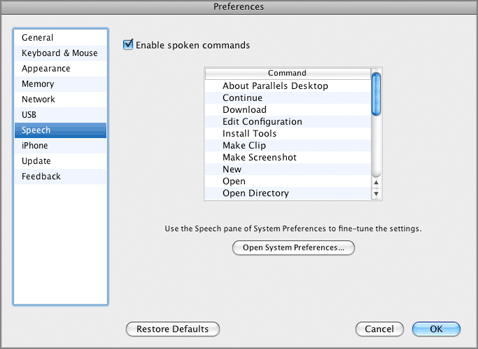
To successfully operate your virtual machine by using the speech commands, please make sure that:
If the speech settings are not tuned, you will see the
'To enable this option, you should turn on speakable items in System Preferences'
warning message.
To tune the speech settings, click Open System Preferences .
Restoring default settings
The Restore Defaults button enables you to restore the default settings for all options available in this pane.
To submit the changes, click OK , otherwise, click Cancel .