Registering a New Parallels Server
To start managing Parallels servers and their virtual machines with Parallels Management Console, you need first to register these servers in Parallels Management Console. To register a Parallels server, do the following:
-
Launch Parallels Management Console, and choose
Add Server
from the
Server
menu. If you start Parallels Management Console for the first time, you can click
Connect to Parallels Server
in the welcome window to connect to the server.
The Parallels Server Login dialog appears.
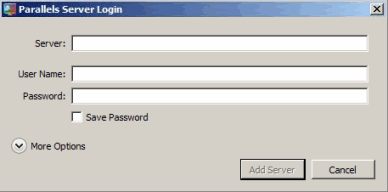
-
In the
Parallels Server Login
dialog, specify the parameters to use for connecting to the server:
-
In the
Server
field, type the Parallels physical server IP address or hostname. You can click the
More Options
option and choose the server from the
Server List
table (for details, see below).
Note: By default, Parallels servers listen for connections on port 64000. If the listening port number differs from the default one, type the number of the port right after the server IP address. For example, if a Parallels physical server uses port 64001 for connections, type
127.0.0.1:64001into the Server field. - In the User Name and Password fields, type root as the username and the password of this user on the server.
- To remember your login and password, select the Save Password option.
-
In the
Server
field, type the Parallels physical server IP address or hostname. You can click the
More Options
option and choose the server from the
Server List
table (for details, see below).
-
Expand the
More Options
section to see the list of servers available on the network and specify additional settings:
- Server List. This table lists servers Parallels Management Console founnd on your network. Only those servers are displayed that can receive broadcast messages.
- Connection Security . In this field, you can choose the security level to use for connections between Parallels Management Console and the server.
- Use Data Compression . If you select this option, the data sent between Parallels Management Console and the Parallels server will be compressed. If you use low-speed connections, select this option to improve the data transfer speed. You can change this setting later in the Login pane of the Server Settings dialog.
- Click Add Server .
After a while, the selected server appears in the Parallels Management Console sidebar .
|
|
 Feedback
Feedback
|