Parallels Management Console Overview
When you launch Parallels Management Console, the following window appears:
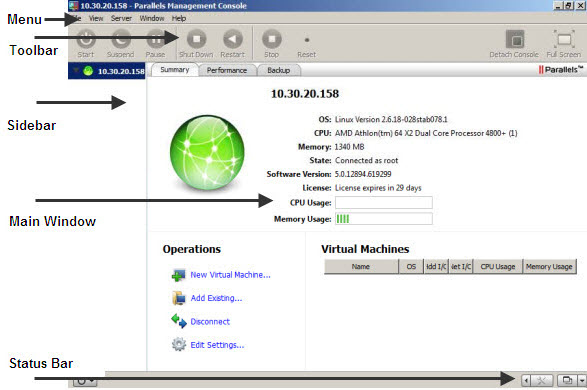
The main Parallels Management Console parts are listed below.
Menu
This part contains options for administering Parallels Management Console, Parallels physical servers, and virtual machines.
Toolbar
This part comprises buttons for managing virtual machines. For detailed information on the toolbar, see Toolbar .
Sidebar
This part contains the list of Parallels physical servers registered in Parallels Management Console and their virtual machines. If you right-click a server in the list, you see a set of commands for managing this server. If you right-click a virtual machine in the list, you see a set of commands for managing this virtual machine.
Main Window
This part shows the information related either to a Parallels server or to a virtual machine, depending on what you choose in the sidebar. The main window includes the following tabs:
- The Summary tab displays the basic information about the selected Parallels server or virtual machine (its name, location, OS, state and description), the main operations you can perform on it, and the current configuration. For a Parallels server, the tab also shows the list of virtual machines hosted on the server.
- The Console tab is available when the virtual machine is running and acts as the virtual machine display.
- The Performance tab shows the CPU, memory, hard disk, and network usage by the selected Parallels server or virtual machine.
- The Backup tab lists virtual machine backups. On this tab, you can also create a new backup, restore the virtual machine from its backup, and delete the backups you do not need any more.
Status Bar
This part displays the information about devices installed in the selected virtual machine. The status bar shows this information for running virtual machines only. For details about the status bar, see Status Bar.
|
|
 Feedback
Feedback
|