Adding Serial Port
You can add an existing or a newly created serial port connected to a real port, to a socket, or to an output file.
Note: Up to four serial ports can be added to the virtual machine configuration.
To add a serial port to the virtual machine:
-
Open
the
Virtual Machine Configuration
dialog
and launch Add Hardware Wizard by clicking the
Add
button
 in the bottom part of the dialog.
in the bottom part of the dialog.
-
In the
Select Device
window, select
Serial Port
and click
Next
.
To add a serial port with typical configuration, click the Add Typical Device button. The wizard will add a typical ready to use serial port.
-
In the
Add Serial Port
window, specify the resource to be used for serial port emulation and click
Next
. The following resources can be used:
- Real Port . Select this option to connect the virtual machine serial port to the serial port of the host computer. You will be able to choose the serial port in the next window.
- Output File . Select this option to connect the virtual machine serial port to an output file. You will be able to locate the file in the next window.
-
Socket
. Select this option to create and connect the virtual machine serial port to a socket of the host computer.
Note: When you connect two virtual machines via serial ports, both virtual machines should have serial ports, emulated by sockets with the identical names.
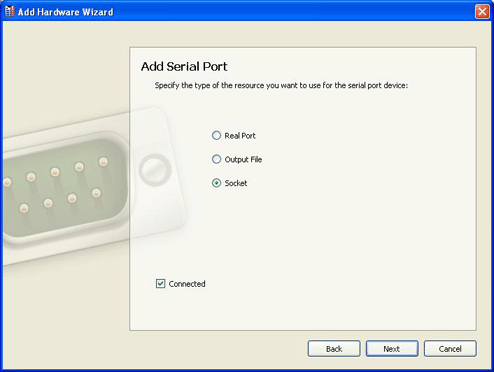
If you want the device to be connected to the virtual machine automatically at startup, select the Connected option. If you clear this option, the drive will be enabled in the configuration, but not connected to the virtual machine. You can connect it later when running the virtual machine.
-
In the next window, specify the resource properties:
- If you chose Real Port , specify the port to be used for the virtual serial port device in the Serial Port list.
- If you chose Output File , define the file to be used for the virtual serial port device in the Output File field or leave the default file offered by Add Hardware Wizard.
-
If you chose
Socket
, specify the name of the socket to be used for the virtual serial port device and its mode. The socket mode defines the role the virtual machine will play when establishing a network connection to another computer. It can be set to one of the following:
Server
or
Client
. The
Server
socket enables you to use the given virtual machine to direct the other one. The
Client
socket enables you to direct the given virtual machine from the other one.
Note: When you establish a connection between two virtual machines, one virtual machine socket should function in the Server mode, and the other one - in the Client mode.
When you are ready, click the Add Device button to add a new serial port to your virtual machine.
|
|
 Feedback
Feedback
|