Adding Parallel Port
You can add an existing parallel port connected to a real port, to a printer, or to an output file.
Note: Up to three parallel ports can be added to the virtual machine configuration.
To add a parallel port to the virtual machine:
-
Open
the
Virtual Machine Configuration
dialog
and launch Add Hardware Wizard by clicking the
Add
button
 in the bottom part of the dialog.
in the bottom part of the dialog.
-
In the
Select Device
window, select
Parallel Port
and click
Next
.
To add a parallel port with typical configuration, click the Add Typical Device button. The wizard will add a typical ready to use parallel port.
-
In the
Add Parallel Port
window, specify the resource to be used for parallel port emulation and click
Next
. The following resources can be used:
- Real Port . Select this option to connect the virtual machine parallel port to a real parallel port of the host computer.
- Output File . Select this option to emulate the parallel port by using an output file. In this case, a new output file with the default name will be created in the virtual machine folder.
- Printer . Select this option to connect a printer using the virtual machine parallel port.
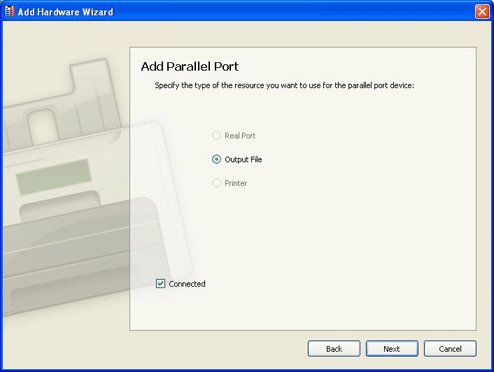
If you want the device to be connected to the virtual machine automatically at startup, select the Connected option. If you clear this option, the drive will be enabled in the configuration, but not connected to the virtual machine. You can connect it later when running the virtual machine.
-
In the next window, specify the resource properties:
- If you chose the Real Port option in the previous step, you should choose the appropriate parallel port name in the Parallel Port list.
- If you chose the Output File option in the previous step, you should set the path to the corresponding file in the Output File field. You can leave the file offered by Add Hardware Wizard or specify another one by using the Choose button or manually typing the full path to it in the field provided.
- If you chose the Printer option in the previous step, you should choose the appropriate printer name in the Printer list.
Click the Add Device button to add a new parallel port to your virtual machine.
|
|
 Feedback
Feedback
|