USB & Bluetooth Settings
In the USB & Bluetooth pane, you can view and configure the USB- and Bluetooth-related settings.
To open these settings, choose Actions > Configure > Hardware , then click USB & Bluetooth .
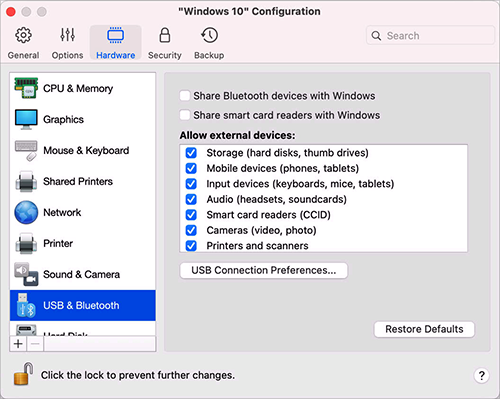
|
Option |
Description |
|
Share Bluetooth devices with Windows |
Use this option to enable or disable Bluetooth devices sharing. |
|
Share smart card readers with Windows |
When this option is selected, you can use your Mac's smart card readers in Windows. Please note that you will be able to use only those smart card readers that function properly in macOS (i.e. have the necessary drivers installed). If your smart card reader works in macOS but for some reason doesn't appear in Windows, please try to connect it using the Devices > USB & Bluetooth menu as described here . |
|
Allow external devices (available in Parallels Desktop for Mac Business Edition only) |
Use this list to specify what devices can be connected to the virtual machine via USB. |
|
Enable USB 3.1 |
This option is available only on Mac computers with an Intel processor. It enables USB 3.1 support and is selected by default. However, if you connect a USB device to your virtual machine but it is not detected or doesn't work, try to deselect this option, restart the virtual machine and connect the device once again. On Mac computers with the Apple M1 chip, USB 3.1 support is always enabled. Otherwise, the keyboard and mouse will not work in virtual machines. |