Open a Windows Application
Opening a Windows application is as easy as opening a Mac application. Here are several ways to open Windows applications:
- From the Windows Applications folder in the Dock
- From the Windows Start menu
- From the macOS Finder
- From the Dock
- Using Spotlight searching
Windows Applications Folder
This folder is available in the macOS Dock and contains all your Windows applications. As you install more applications, they are automatically added.
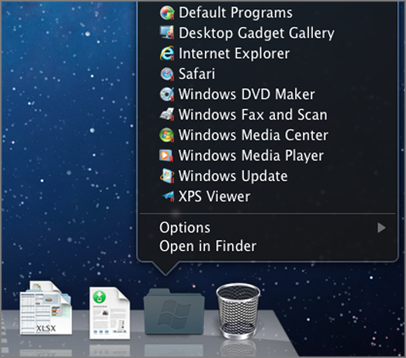
To open a Windows application using the Windows Applications folder:
- Click the folder, and then choose a application.
To add the Windows applications folder to the Dock:
-
Do one of the following:
- Click the Parallels Desktop icon in the menu bar and choose Configure .
- If the Parallels Desktop menu bar is visible at the top of the screen, choose Actions > Configure .
- Click Options and then click Applications .
- Be sure Share Windows applications with Mac is selected, and then select Show Windows applications folder in Dock .
Windows Start Menu
To open a Windows application from the Start menu:
-
Do one of the following:
-
Click the Parallels Desktop icon in the menu bar and choose
Windows Start Menu
.
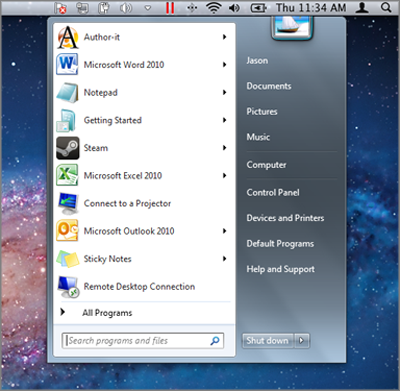
- If Windows is in Full Screen or Window mode, open the Start Menu as you normally would.
-
Click the Parallels Desktop icon in the menu bar and choose
Windows Start Menu
.
- Click the application you want.
Application Icon in the Dock
When you open a Windows application, its icon appears in the macOS Dock at the bottom of the screen. By default when you close the application, the icon disappears from the Dock. Keeping a application's icon in the Dock provides a quick way to open the application anytime.
To keep a Windows application's icon in the Dock, do one of the following:
- Right-click or Control-click the Windows application icon in the Dock and choose Keep in Dock from the shortcut menu.
- Drag the application's icon from the Finder to the Dock.
Now you can open the application again anytime by clicking the icon in the Dock.
Spotlight
You can search for and open Windows applications using Spotlight:
- Click the Spotlight icon in the upper-right corner of your screen, or press Command-Space bar on your keyboard. Then type the name of the application and select it from the list.