The Modality pane of Virtual Machine Configuration allows you to configure the settings related to the virtual machine's appearance and behavior when it is operating in the Modality mode.
In the Modality mode, you can resize the virtual machine windows and place them side by side with your Mac's applications. A Modality window can be scaled to any size, and its content will still be active, which allows you to monitor the tasks running inside the virtual machine while you are working on the Mac's side.
You can configure the settings on this pane even when the virtual machine is running.
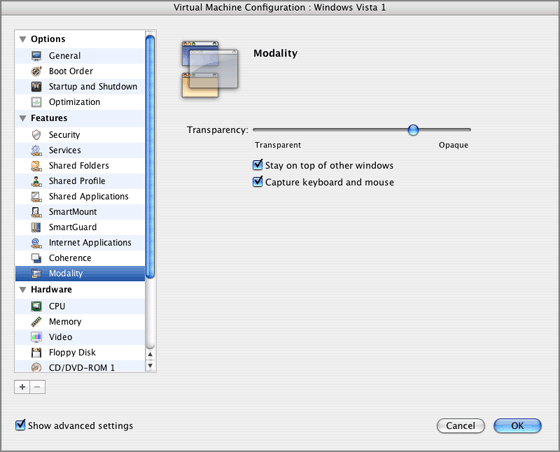
In the Modality mode, the virtual machine's window becomes transparent by default. You can specify the level of visibility in the Visibility field by dragging the slider between Transparent and Opaque . You can change the level of transparency for your running virtual machine when it is in the Modality mode.
To manage the behavior of the virtual machine's window in the Modality mode, use the following options:
By default, both these options are selected.
To learn how to switch to Modality, refer to the Changing View Modes section .