You can view and configure the virtual machine's CPU settings on the CPU pane of Virtual Machine Configuration.
Note: These settings cannot be changed when the virtual machine is running.
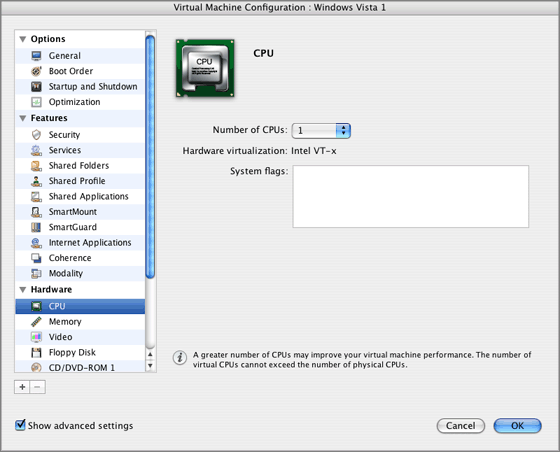
This pane allows you to configure the number of virtual CPUs that will be used to handle the processes running in the virtual machine. To this effect, choose the necessary number of CPUs from the Number of CPUs menu. The maximum allowable number of virtual CPUs is automatically calculated by Parallels Desktop. The calculation is based on the number of physical CPUs available to your Mac OS X computer.
Note: It is reasonable to use more than one CPU in your guest OS if you are going to use applications that perform better under multi-core processors.
In the Hardware Virtualization field, you can view the type of hardware virtualization technology used by the virtual machine to emulate the hardware.
To view or edit other CPU settings, select the Show advanced settings check box. You can edit the following advanced settings:
Note: System flags can be used by the Parallels customer support team in cases when something goes wrong in your virtual machine. It is not recommended to type anything into this field without being instructed to do so by the customer support staff.