Startup and Shutdown Settings
Using the Startup and Shutdown Settings , you can define a number of parameters related to the procedures of starting and shutting down your virtual machine.
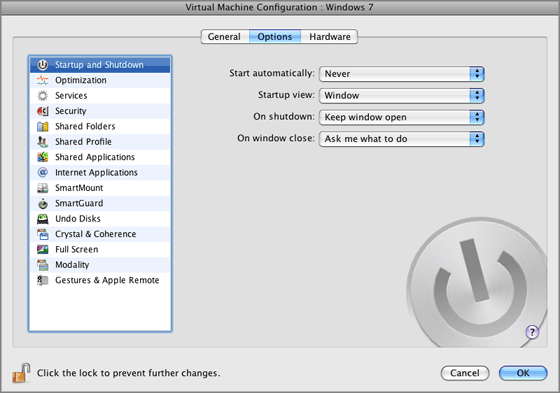
Starting the Virtual Machine Automatically
The Start automatically option defines the cases in which the virtual machine can be started automatically.
- Select Never if you do not want your virtual machine to be started automatically in any case.
- Select When window opens if you want your virtual machine to start automatically when you open it from the Parallels Virtual Machines list .
- Select When Parallels Desktop starts if you want your virtual machine to start automatically every time you start Parallels Desktop.
Startup View
The Startup view option defines the mode in which the virtual machine will work after you select from the Parallels Virtual Machines list and start. If the Window , Full screen , Coherence , Crystal , or Modality option is selected, the virtual machine will automatically switch to the specified view mode . If the Same as last time option is selected, the virtual machine will start in the same mode that was applied to it before it was turned off.
Action on the Virtual Machine Shutdown
The On shutdown option defines the operation to be performed when you stop the virtual machine.
- Select Keep window open if you want the virtual machine window to stay open after the virtual machine is stopped.
- Select the Close window option if you want the virtual machine window to automatically close after the virtual machine is stopped.
- Select Quit Parallels Desktop if you want Parallels Desktop to quit after the virtual machine is stopped. If there are any other running virtual machines, Parallels Desktop will ask what to do with them before closing.
Action on Closing the Virtual Machine Window
The On window close option defines the operation to be performed when you close the virtual machine's window.
- Select Suspend if you want the virtual machine to be suspended when you close its window.
- Select Stop if you want the virtual machine to be shut down when you close its window.
- If you select Ask me what to do , you will be prompted to choose the operation to perform with the virtual machine each time you close its window.
If you want to prevent Virtual Machine Configuration from further unauthorized changes, click the Lock icon
![]() at the bottom of the window. The next time someone wants to change the settings on any pane of Virtual Machine Configuration, an administrator's password will be required.
at the bottom of the window. The next time someone wants to change the settings on any pane of Virtual Machine Configuration, an administrator's password will be required.
|
|
 Feedback
Feedback
|