Shared Profile Settings
Using the Shared Profile Settings , you can make Mac OS X desktop and some of the Home folder items accessible directly from the Desktop and the corresponding folders in your Windows guest OS.
Note: To use the functionality available on the Shared Profile pane, you should have Parallels Tools installed in the virtual machine and the Isolate Mac from Windows option disabled in the Security pane .
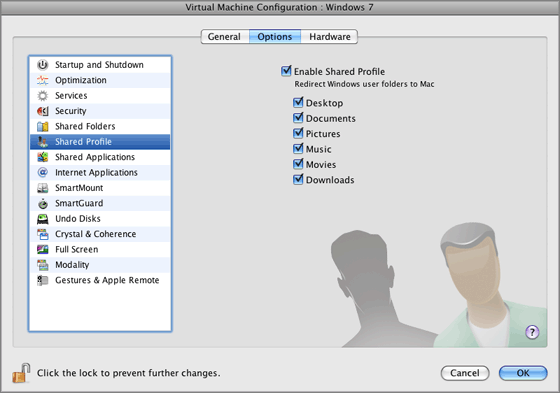
Note: To enable the Shared Profile functionality, you must share all Mac disks or at least your Mac Home folder. You can configure the necessary sharing settings on the Shared Folders pane or click OK on this pane to automatically enable Mac OS X Home folder sharing together with enabling Shared Profiles.
If the Shared Profile functionality is activated, you can choose one of the following options:
- Select Desktop to use the Mac desktop as the desktop in your Windows guest OS.
-
Select
Documents
to use the Mac
Documentsfolder on your Mac as theMy Documentsfolder in your Windows guest OS. -
Select
Pictures
to use the
Picturesfolder on your Mac as theMy Picturesfolder in your Windows guest OS. -
Select
Music
to use the
Musicfolder on your Mac as theMy Musicfolder in your Windows guest OS. -
Select
Movies
to use the
Moviesfolder on your Mac as theMy Videosfolder in your Windows guest OS (available for Windows XP/Vista/7 only). -
Select
Downloads
to use the
Downloadsfolder on your Mac as theDownloadsfolder in your Windows guest OS (available for Windows Vista/7 only).
Warning: If you delete any Mac OS X file from the Windows desktop when the Mac OS X desktop sharing is enabled, you will not be able to find it in Mac OS X Trash or Windows Recycle Bin. The file will be deleted from your computer permanently.
For more information about the Shared Profile functionality, see Using Shared Profile .
Note: The Shared Profile functionality is available for Windows guest operating systems only.
If you want to prevent Virtual Machine Configuration from further unauthorized changes, click the Lock icon
![]() at the bottom of the window. The next time someone wants to change the settings on any pane of Virtual Machine Configuration, an administrator's password will be required.
at the bottom of the window. The next time someone wants to change the settings on any pane of Virtual Machine Configuration, an administrator's password will be required.
|
|
 Feedback
Feedback
|