Publishing a Web Application from a Terminal Server
A web application is like any other application that you can publish using the standard application publishing functionality. However, to simplify publishing of straight URL links to web applications, a separate publishing item type is available that allows you to accomplish this task with minimal number of steps.
To publish a web application:
- In the RAS Console, select the Publishing category and then click the Add icon below the Published Resources tree (or right-click inside the Published Resources box and click Add in the context menu). This will launch the publishing wizard.
- On the Select Item Type wizard page, select Web Application and click Next.
- On the Select Server Type page, select Terminal Server and click Next .
- On the Publish From page, select the server(s) to publish from. Note that if you have just one terminal server, the Publish From page will not appear.
- On the Web Application wizard page that opens, specify the web application name, description, window state, and the URL. Select the Force to use Internet Explorer option if needed. To browse for a specific application icon, click Change Icon .
- When done, click Finish to publish the application.
When published, the web application will appear in the Publishing > Published Resources list , just like any other application. If you select it and then click the Application tab, the application settings will be similar to the following example:
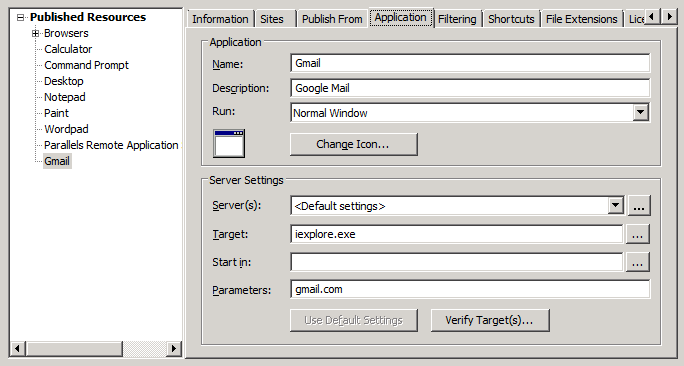
As you can see in the sample screenshot above, the web application is nothing more than a web browser executable (Internet Explorer in this case) with the web app URL passed to it as a parameter.
|
|
 Feedback
Feedback
|