Creating a RAS Template
Note: To create a template from an existing virtual guest, the guest operating system (Windows) must be configured to obtain an IP address via DHCP server.
To create a new RAS Template:
- In the RAS Console, navigate to Farm / <site-name> / VDI Hosts .
- Select the RAS Templates tab in the right pane.
- In the Tasks drop-down menu, click Add .
- In the Virtual Guest List dialog, select a guest from which you would like to create a RAS Template and click OK .
-
In the next step, Parallels Remote Application Server will check if the guest has the RAS Guest Agent installed.
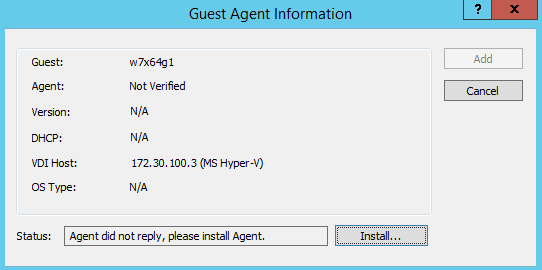
If the agent is not installed (as shown on the screenshot above):
- Click the Install button to push install the agent.
- Specify the credentials to log into Windows in the virtual guest.
- Click Done when the agent installation is finished.
If the automatic installation of the RAS Guest Agent fails (e.g. an SMB share is not available or the firewall rules don't allow to perform a push installation), try installing it manually by running the main Parallels Remote Application Server installer (
RASInstaller.msi) in Windows in the virtual guest. Use the Custom installation option and select the RAS Guest Agent component to install. -
In the
Guest Agent Information
dialog, click the
Make Template
button to create a RAS Template.
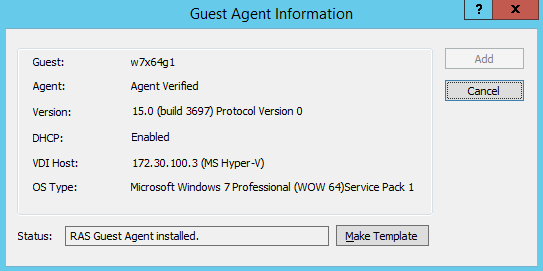
- The source virtual guest will be powered off (if needed) and the template creation process will begin.
Once the template is created, the template configuration wizard automatically opens. You need to complete the wizard before you can use the template to create virtual guest clones.
|
|
 Feedback
Feedback
|