Assigning USB Devices to Virtual Machines
In Parallels Server Bare Metal, you can assign a USB device to a virtual machine so that the device is automatically connected to the virtual machine when you do the following:
- Connect the USB device to the Parallels server.
- Start the virtual machine.
To assign a USB device to a virtual machine:
- In the Parallels Management Console left panel, select the server where the virtual machine you plan to use the USB device with is located, and choose Edit Settings from the Server menu.
-
In the left pane of the
Server Settings
window, click
USB
.
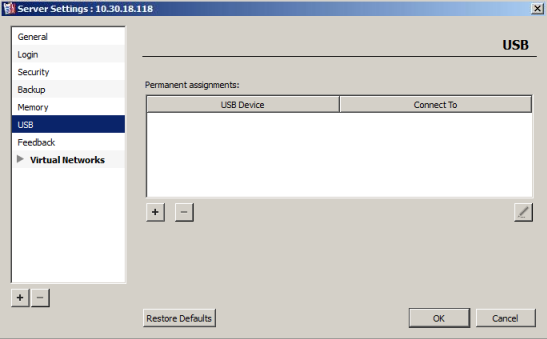
-
Click the plus sign under the
Permanent assignments
table.
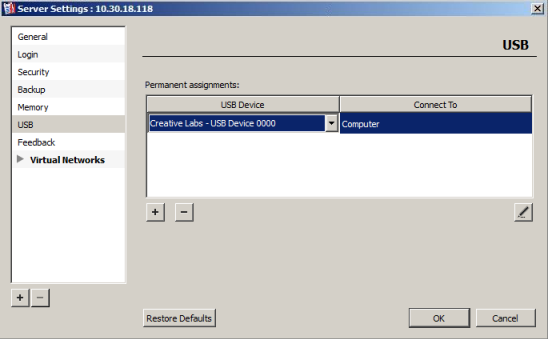
-
Do the following:
- In the USB Device column, choose the USB device you want to assign to the virtual machine.
- In the Connect To column, choose the virtual machine where you want to connect the USB device.
To add another assignment, click the plus sign once more. To delete an assignment, click the minus sign.
- Click OK .
When assigning USB devices to virtual machines, keep in mind the following:
- You cannot migrate a running virtual machine having one or more USB devices assigned.
- After migrating a stopped virtual machine, all its assignments are lost.
- All USB assignments are preserved if you restoring a virtual machine to its original location and are lost otherwise.
- The association between a USB device and a virtual machine is created for the user currently logged in to the system.
|
|
 Feedback
Feedback
|