Full Screen Settings
In the Full Screen pane, you can configure the virtual machine's appearance and behavior when it is running in the Full Screen view mode. In the Full Screen mode, the guest operating system window occupies the whole screen.
You can configure the Full Screen settings even when the virtual machine is running.
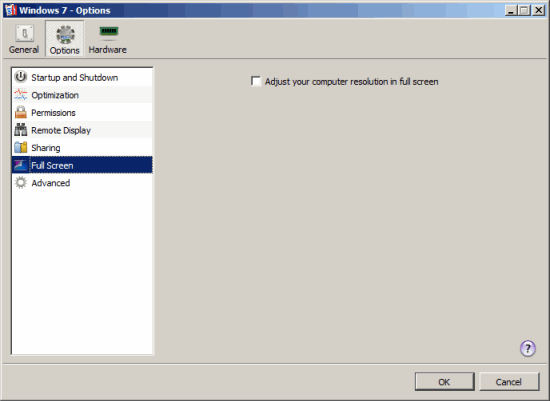
Adjusting the Client Computer Screen Resolution to the Virtual Machine Resolution in Full Screen
When you switch the virtual machine to the Full Screen mode, its screen resolution:
- Changes to the client computer screen resolution if Parallels Tools installed are installed in the virtual machine.
- Remains the same if Parallels Tools are not installed in the virtual machine.
In the second case, if the virtual machine screen resolution is lower than that of your physical computer, in the Full Screen mode, the virtual machine's screen will appear on a black background. If the virtual machine's screen resolution is higher than that of the host computer, in the Full Screen mode, the virtual machine's screen will have scroll bars.
To adjust the screen resolution of the client computer to that of the virtual machine, select the Adjust your computer resolution in full screen option. In this case, your computer will change its screen resolution each time the virtual machine is switched to the Full Screen mode.
|
|
 Feedback
Feedback
|