Shared Folders Settings
To manage shared folders and their settings, use the Sharing pane of the Virtual Machine Configuration dialog.
When you share the host computer disks or folders with a virtual machine, they still reside and occupy space on the host computer hard disk.
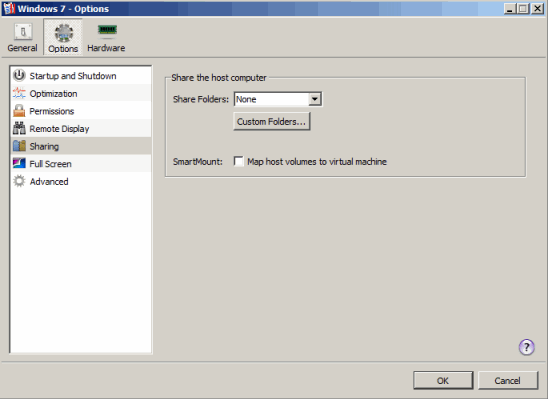
Sharing Host Computer Disks to the Virtual Machine
Select the All disks option in the Shared Folders list to provide the virtual machine access to all disks on the host computer.
Sharing Host Computer Home Folder
Select the Home folder only option in the Shared Folders list to allow the virtual machine to access only the Home folder on the host computer.
Sharing Custom Folders
Use the Custom Folders button to specify one or more folders on the host computer you want to share with the virtual machine. For more information on sharing custom folders, see Setting Up a Shared Folder .
When you finish configuring the hard disk settings, click OK to save the changes and quit the Virtual Machine Configuration dialog. If you do not want to save the changes, click Cancel .
|
|
 Feedback
Feedback
|