Migrating a Virtual Machine
If you have two or more Parallels servers registered in Parallels Management Console, you can migrate your virtual machines between them. The cases when you need to move a virtual machine from one Parallels server (source server) to another (destination server) can be quite numerous. A migration can be performed to distribute the workload between physical servers, or in view of an interruption in the source physical server operation.
You can migrate any number of virtual machines at a time. However, before migration, you should check if the amount of free disk space, CPU numbers, and memory on the destination server is enough to run your virtual machine(s).
To migrate a virtual machine:
- Launch Parallels Management Console.
-
Select a virtual machine in the
sidebar
.
Note: You can migrate a virtual machine in any of the following states: running, stopped, paused, suspended.
- Choose Migrate from the File menu to start the Migrate Virtual Machine wizard (or Migrate Virtual Machine Assistant if Parallels Management Console is installed on a Mac-based physical computer).
-
In the
Target Server
window, select a server to which the virtual machine will be migrated.
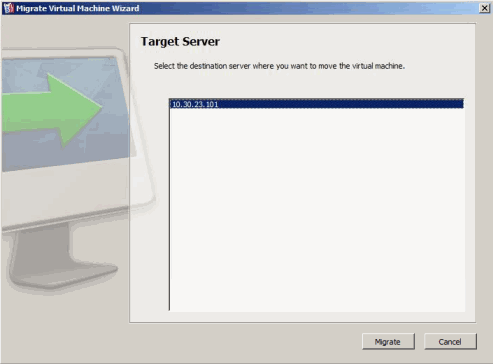
-
Click
Migrate
to start the procedure. The virtual machine will be migrated to the specified Parallels server.
Warning: After you click Migrate , do not work with the virtual machine or you may prevent it from being properly migrated to the destination server. Wait till the migration process is over.
|
|
 Feedback
Feedback
|