Booting Into Rescue Mode
If you experience a problem with your system, you can boot into rescue mode and try to troubleshoot your problem. Once you are in the rescue mode, your Parallels Server Bare Metal installation is mounted under
/mnt/sysimage
, and you can go to this directory and make the necessary changes to your system.
To enter rescue mode, do the following:
- Configure the server to boot from the CD/DVD-ROM drive.
- Insert a DVD containing the Parallels Server Bare Metal distribution set into the server's CD/DVD-ROM drive, and restart the server.
-
After the server boots, type
Rin the boot prompt, and press Enter. -
In the
Setup Networking
window, you are asked whether to start the network devices installed on the server.
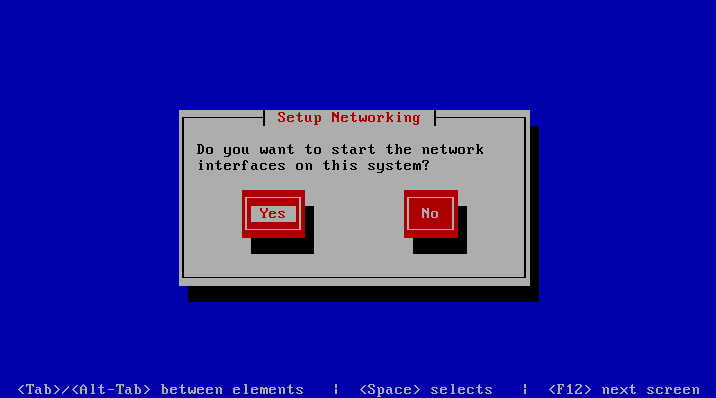
Select Yes , and press Enter if you want to start the network devices. Otherwise, select No , and click Enter.
- If you choose to start your network devices, you are prompted to configure their settings. Refer to Configuring Network Settings for information on configuring network settings.
-
The
Rescue
window informs you of what will be done when entering the rescue mode. Read the information carefully before proceeding. You can choose one of the following options to work in the rescue mode:
-
Continue
. Choose this option to mount your filesystem in read and write mode under
/mnt/sysimage. -
Read-Only
. Choose this option to mount your filesystem in read-only mode under
/mnt/sysimage. - Skip . Choose this option your filesystem cannot be mounted (e.g. it is corrupted).
-
Continue
. Choose this option to mount your filesystem in read and write mode under
- Once your filesystem is in the rescue mode, you are presented with the Rescue window informing you of this fact and providing further instructions on working in this mode. Read the instructions carefully, and press Enter.
-
In a prompt that appears, run this command to change to the root partition of your filesystem:
# chroot /mnt/sysimage
Now you can run commands and try to fix the problem you are experiencing.
Note : If you choose the Skip option, you can try to manually mount your filesystem using the
mountutility. -
After fixing the problem, run the
exitcommand to exit thechrootenvironment, and restart the system.
|
|
 Feedback
Feedback
|