Upgrading to a Newer Version of Parallels Server Bare Metal
If you are upgrading from an earlier version of Parallels Server Bare Metal, use the guidelines below.
Upgrading in Graphical Mode
To upgrade Parallels Server Bare Metal in graphical mode, do the following:
- Switch on the physical server where you want to install Parallels Server Bare Metal.
- Configure the server to boot from the CD/DVD-ROM drive.
- Insert a DVD containing the Parallels Server Bare Metal distribution set into the server's CD/DVD-ROM drive and restart the server.
-
After the server boots, the installation starts automatically.
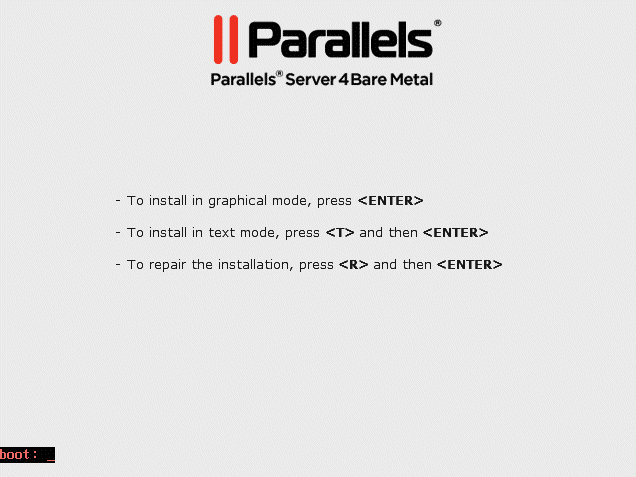
Press Enter to choose the graphical installation mode.
Note : If your physical server does not support hardware virtualization, you will be informed of this fact. You can continue the installation and install Parallels Server Bare Metal. However, in this case you will not be able to run Parallels virtual machines on this server.
-
The next screen will display the Parallels end user license agreement that you must accept to proceed with the installation. Click
Next
, and in the displayed window, click
Agree
.
Note : If the installed version of Parallels Server Bare Metal is the same or newer than the version you are trying to install, you will be presented with the corresponding message. In this case, you can either reinstall the system (click Yes ) or cancel the upgrade (click Reboot ).
-
Next, the installation program checks for existing installations of Parallels Server Bare Metal. If it finds any, you are presented with this window.
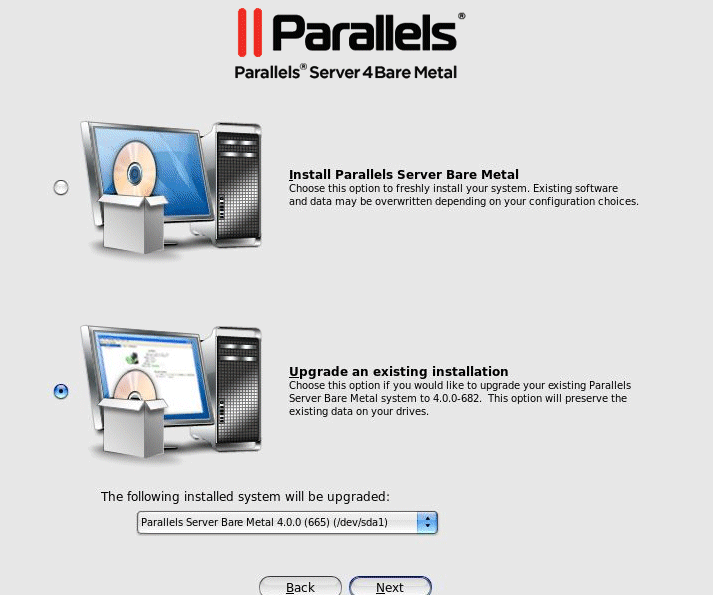
Select the Upgrade an existing installation option, and click Next . If you have more than one installation of Parallels Server Bare Metal on your physical server, choose the necessary installation on the drop-down menu.
- Follow the on-screen instructions to install Parallels Server Bare Metal.
Upgrading in Text Mode
To upgrade Parallels Server Bare Metal in text mode, do the following:
- Switch on the physical server where you want to install Parallels Server Bare Metal.
- Configure the server to boot from the CD/DVD-ROM drive.
- Insert a DVD containing the Parallels Server Bare Metal distribution set into the server's CD/DVD-ROM drive, and restart the server.
-
After the server boots, type
Tin the boot prompt, and press Enter. -
Read the Parallels end user license agreement, select
Next
, and press Enter. Accept the license agreement by selecting
Agree
in the displayed window and pressing Enter.
Note : If the installed version of Parallels Server Bare Metal is the same or newer than the version you are trying to install, you will be presented with the corresponding message. In this case, you can either reinstall the system (select Yes and press Enter) or cancel the upgrade (select Reboot and press Enter).
-
Next, the installation program checks for existing installations of Parallels Server Bare Metal. If it finds any, you are presented with this window.
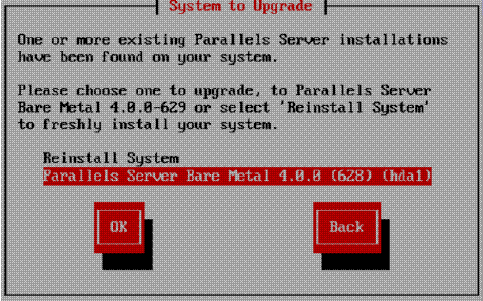
Select the name of the Parallels Server Bare Metal version you want to upgrade, then select OK , and press Enter.
- Follow the on-screen instructions to install Parallels Server Bare Metal.
|
|
 Feedback
Feedback
|