Connecting to Parallels Server Bare Metal
Now that you have installed Parallels Management Console, you can connect to the server where Parallels Server Bare Metal is installed. Do the following:
-
Launch Parallels Management Console:
-
On Mac OS X, open the
/Applications/Parallelsfolder and launch the Parallels Management Console application. - On Windows, click Start > All Programs > Parallels > Parallels Management Console > Parallels Management Console .
-
On Linux, start a terminal and execute
pmc-standalone.
-
On Mac OS X, open the
- In the Parallels Management Console main window, click Connect to Parallels Server .
-
In the
Parallels Server Login
dialog, specify the parameters to be used to log in to the Parallels server:
- In the Server list, type the IP address or hostname of the Parallels server.
-
In the
User Name
field, type
root. You must use the root account to log in to the Parallels server. - In the Password field, type the password for the root user. Use the password you specified when installing Parallels Server Bare Metal on the server.
If you want Parallels Management Console to remember your login and password, select the Save Password option. With this option selected, you do not need to specify the root credentials each time you connect to the server.
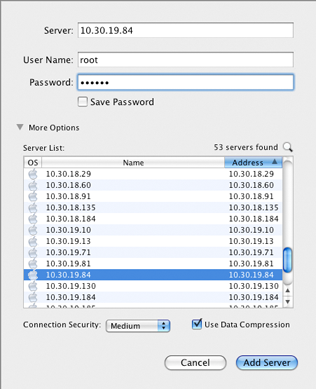
- Click Add Server to establish connection to the Parallels server.
After the server has been successfully registered in Parallels Management Console, it appears in the left menu of the Parallels Management Console main window. For further information on using Parallels Management Console, refer to the Parallels Management Console User's Guide .
|
|
 Feedback
Feedback
|