Managing Virtual Machines From the Tray
When working in Parallels Management Console, you can use the Parallels Management Console tray icon to easily manage your running and paused virtual machines. This is very useful when the Parallels Management Console window is minimized.
You can manage your virtual machines by doing one of the following:
- Double-click the tray icon to bring the Parallels Management Console window to focus. However, it does not bring the detached virtual machine window to focus.
-
Right-click the tray icon to open its context menu where you can see your running and paused virtual machines.
Note: Suspended and stopped virtual machines are not listed in the tray icon context menu.
Point to a virtual machine and do one of the following:
- Choose Show Window to bring the virtual machine window to focus. If this window is detached, only the detached window will be brought to focus.
- If the virtual machine is paused, choose the corresponding item to resume, suspend, shut down or restart this virtual machine.
- If the virtual machine is running, choose the corresponding item to pause, suspend, shut down or restart this virtual machine.
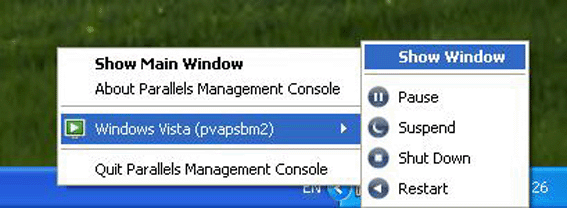
|
|
 Feedback
Feedback
|