Deploying a Virtual Machine Template
The virtual machine template cannot be run as a virtual machine. To be able to run it as a virtual machine, you should create a virtual machine that will have the same configuration the template does.
There are two ways of creating a virtual machine from a template:
- convert the template to a virtual machine
- deploy the template to a new virtual machine
If you convert a virtual machine template into a virtual machine, its icon will be moved from the templates list to the virtual machines list, and you will be able to use it as a virtual machine.
If you deploy a virtual machine template to a virtual machine, Deploy Virtual Machine Template Wizard will create a new virtual machine, but the template will not be removed from the templates list.
To convert a virtual machine template into a virtual machine:
- In the sidebar, select the template you want to convert into a virtual machine.
-
Choose
Convert to Virtual Machine
from the
File
menu or right-click the template icon in the sidebar and choose
Convert to Virtual Machine
from the shortcut menu.
The virtual machine template will be moved from the templates list to the virtual machines list.
To deploy a virtual machine template to a new virtual machine:
- Launch Parallels Management Console.
- In the sidebar, select the virtual machine template you want to be deployed to a new virtual machine.
-
Start Deploy Virtual Machine Template Wizard (or Deploy Virtual Machine Template Assistant if Parallels Management Console is installed on a Mac-based physical computer) by doing one of the following:
- choosing Deploy to Virtual Machine from the File menu
- right-clicking the virtual machine in the sidebar and choosing Deploy to Virtual Machine form the shortcut menu
- In the Deploy Virtual Machine Template Wizard Introduction window, click Next . To skip this window next time you start the wizard, select Always skip introduction .
-
In the
Name and Location
window, specify the name and location for the virtual machine and click
Deploy
. You can use the
Choose
button to change the location.
By default, the virtual machine files will be placed to the following folder:
-
in
Mac OS X
:
/Users/Shared/Parallels/<Virtual Machine Name>/ -
in
Parallels Server Bare Metal
:
/var/parallels/<Virtual Machine Name> -
in
Parallels Server Bare Metal Xserve Edition
:
/var/parallels/<Virtual Machine Name>
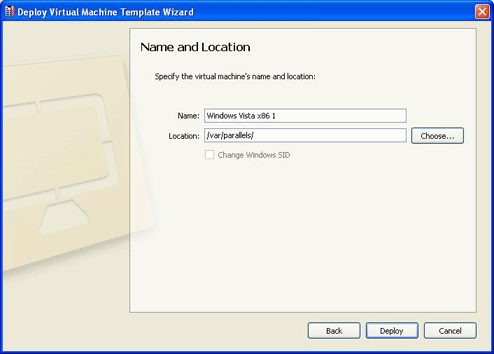
-
in
Mac OS X
:
- In the Deployment Finished window, click Done to close the wizard.
The resulting virtual machine will have the same configuration that the original template had.
|
|
 Feedback
Feedback
|