Creating a Virtual Machine Template
To convert an existing virtual machine into a template:
- Choose the virtual machine you want to convert into a template by clicking its icon in the sidebar.
-
Choose
Convert to Template
from the
File
menu or right-click the virtual machine icon in the sidebar and choose
Convert to Template
from the shortcut menu.
The virtual machine will be moved to the templates list.
To clone a virtual machine to a template:
- Launch Parallels Management Console.
- In the sidebar, select the virtual machine you want to be cloned to a virtual machine template.
-
Start Clone to Template Virtual Machine Wizard (or Clone to Template Virtual Machine Assistant if Parallels Management Console is installed on a Mac-based physical computer) by doing one of the following:
- choosing Clone to Template from the File menu
- right-clicking the virtual machine in the sidebar and choosing Clone to Template form the shortcut menu
- In the Clone to Template Virtual Machine Wizard Introduction window, click Next . To skip this window next time you start the wizard, select Always skip introduction .
-
In the
Name and Location
window, specify the name and location for the virtual machine template and click
Clone
. You can use the
Choose
button to change the location.
By default, the virtual machine template files will be placed to the following folder:
-
in
Mac OS X
:
/Users/Shared/Parallels/<Virtual Machine Template Name>/ -
in
Parallels Server Bare Metal
:
/var/parallels/<Virtual Machine Template Name> -
in
Parallels Server Bare Metal Xserve Edition
:
/var/parallels/<Virtual Machine Template Name>
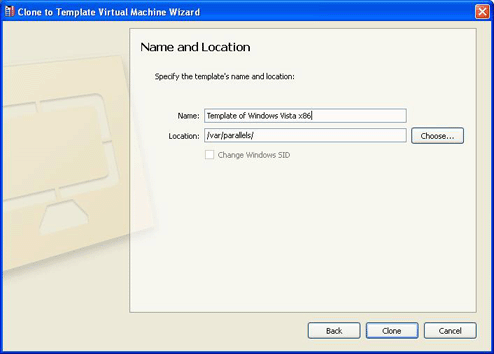
-
in
Mac OS X
:
- In the Creation Finished window, click Done to quit the wizard.
|
|
 Feedback
Feedback
|