Main Window
When you launch Parallels Management Console, the Parallels Management Console window opens. The Parallels Management Console window consists of several parts:
Menus - contain all the controls available for Parallels Management Console, Parallels physical servers, and virtual machines. For detailed information, see the Menus subsection .
Toolbar - comprises buttons that can be used to manage the virtual machine and its appearance. For detailed information, see the Toolbar subsection .
Sidebar - contains the list of all Parallels physical servers registered in Parallels Management Console and their virtual machines. If you right-click a Parallels physical server name in the list, you can use a set of commands for managing the Parallels physical server from the context menu. If you right-click a virtual machine name in the list, you can use a set of commands for managing the virtual machine from the virtual machine context menu.
Virtual Machine window - acts as the virtual machine display or shows the properties and main operations of the virtual machine you selected in the sidebar. It consists of three tabs:
- The Summary tab displays the main information about the virtual machine (its name, location, OS, state and description), the main operations you can perform on it, and the virtual machine configuration. This tab is always available.
- The Console tab is available when the virtual machine is running and acts as the virtual machine display.
- The Performance tab shows the CPU, memory, hard disk, and network usage when the virtual machine is running.
- The Backup tab lists all virtual machine backups. It also contains the controls allowing you to create a new backup.
Status Bar - displays the devices information when the virtual machine is running. For detailed information, see the Status Bar subsection .
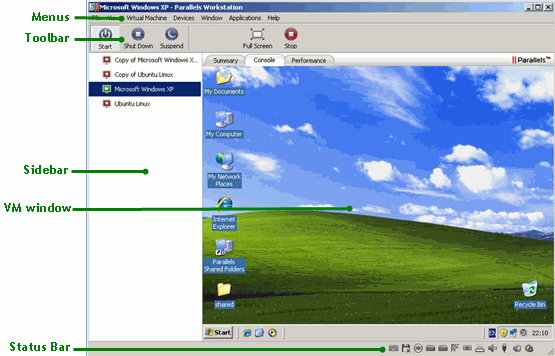
|
|
 Feedback
Feedback
|