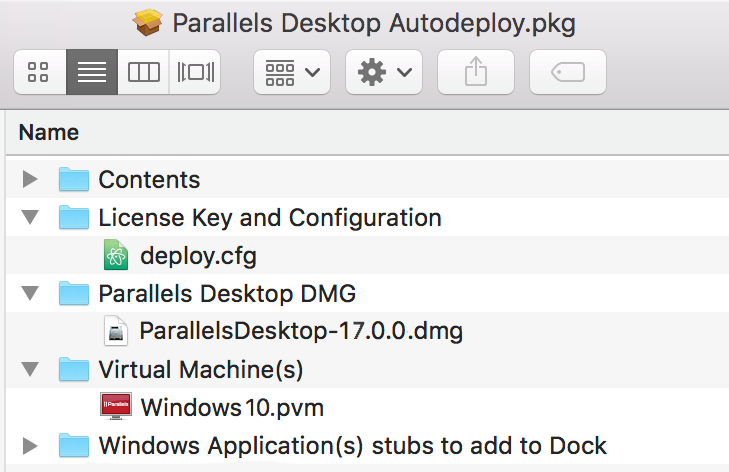Add a virtual machine
Choosing a method of deploying virtual machines
Adding a virtual machine to the autodeploy package is optional. You can mass deploy Parallels Desktop only and install virtual machines on individual Mac computers later. Consider the following possible scenarios:
- If you are deploying Parallels Desktop on either Apple M-series or Intel based Mac computers (but not both at the same time), you can include a virtual machine in the autodeploy package, so it will be installed on a Mac as part of the deployment process.
- If you have both Apple M-series and Intel based Macs in your organization and would like to deploy Parallels Desktop with a virtual machine on all of them, you need to create two autodeploy packages (one for Apple M-series and another for Intel based Macs) and deploy them separately.
- The recommended approach is to deploy without any virtual machines in the autodeploy package, and instead provision a corporate VM image using a Configuration Profile in Parallels My Account. This method is especially useful when you plan to deploy Parallels Desktop on both Apple M-series and Intel based Mac computers at the same time. For more information, please see Using Configuration Profiles and Corporate VM Image Provisioning .
Adding a virtual machine (optional)
To add a virtual machine to the autodeploy package, simply copy the virtual machine file to the Virtual Machine(s) folder. You can add a regular (.pvm) or archived (.pvmz) virtual machine. See the Note below for details. More than one virtual machine can be added to the autodeploy package if needed.
Before adding a virtual machine to the autodeploy package, you can configure it according to your needs. The subsections that follow this one describe the modifications that you can make to the virtual machine configuration.
Please note that the virtual machine must be fully stopped before adding it to the autodeploy package (it cannot be paused or suspended). This is necessary because deployment configuration options are applied to a virtual machine on a target Mac and this can only be done if the virtual machine is stopped.
After you add a virtual machine to the autodeploy package, the package folders should look like the following:
Read on to learn about modifications that you can make to the virtual machine configuration before adding it to the autodeploy package. If you are not planning on configuring a virtual machine at this time, you can skip to the Adding Windows application stubs section .